NOTE: THIS HELP DESK IS OUTDATED. PLEASE VISIT OUR NEW HELP DESK HERE.
This feature is only available on our Business Plan and higher.
The Tracking Scripts feature allows you to add 3rd party tracking and conversion scripts onto the pre-entry and post-entry pages of the campaign. This will allow you to track pageviews, clicks, or conversions from all of your marketing campaigns.
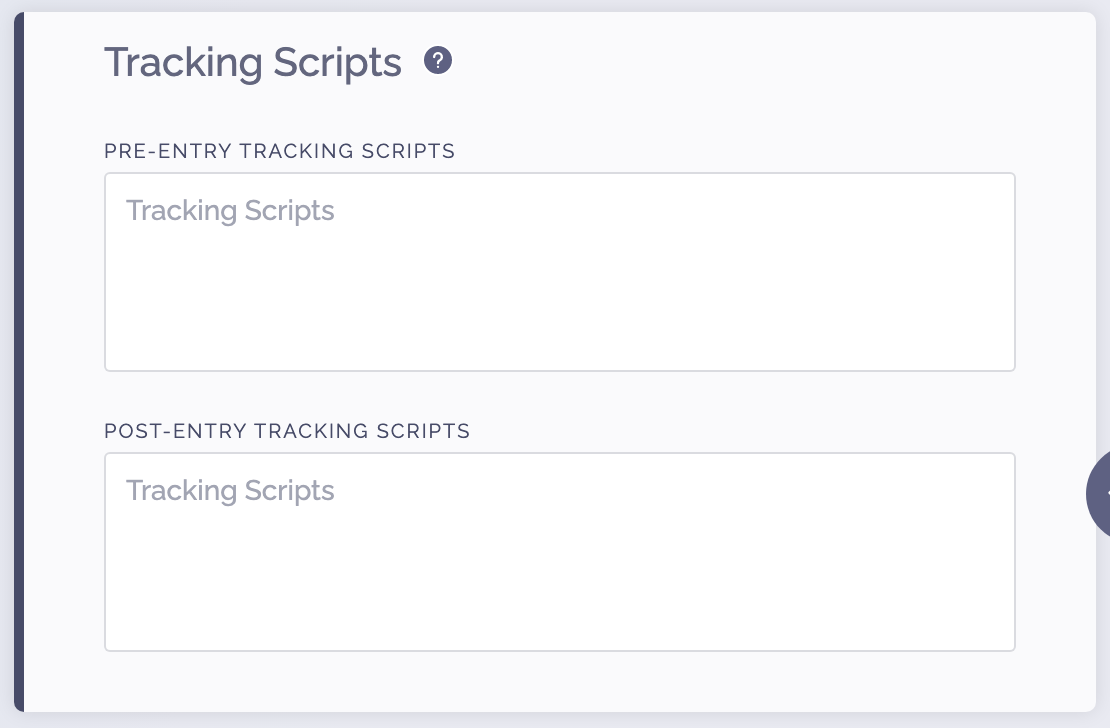
To use this feature, simply paste your tracking scripts into either the pre-entry or post-entry tracking pixels box. To add multiple scripts, separate each one so it appears on a new line.
If you are pasting a script into the pre-entry box, this script will fire on when the user lands on your campaign and the ViralSweep form successfully loads.
If you are pasting a script into the post-entry box, this script will fire upon successful completion of the entry form. So if a user lands on your campaign and does not enter, the script will not fire.
Pass data into your script
If you want to pass an email into the script after the user has submitted the ViralSweep form, simply populate your script with the below parameters:
[EMAIL]
[FIRST_NAME]
[LAST_NAME]
[ADDRESS]
[CITY]
[STATE
[ZIP]
[COUNTRY]
[PHONE]
To pass custom fields, you will need to add the fields to your entry form first, then visit your entry form, and using the browser inspect tool, select the field and find its ID. For example if your field is called "colors" with a field ID of 83520_1653480537, then to pass it you would use:
[83520_1653480537]
If you need assistance with this, please contact us.
Example Use Case
If you are running Google Adwords to your campaign, you would want to create an Adwords conversion tag to add to your campaign so that you know how many pageviews and conversions you are getting.
You would simply obtain the conversion tag from your Adwords dashboard and paste it into the tracking scripts section within ViralSweep
Inside of your Google Adwords dashboard, you will now be able to track the number of pageviews and conversions coming from your Google ads.
We're here to help
If you have any further questions, please start a Chat. Just "Click" on the chat icon in the lower right corner to talk with our support team.


