NOTE: THIS HELP DESK IS OUTDATED. PLEASE VISIT OUR NEW HELP DESK HERE.
This feature is only available on our Premium Plan and higher.
The Import Entries feature allows you to upload entries to your promotion using an excel spreadsheet.
Setup
1) Download Template
To import entries go to the Entrants tab and click Import Entries in the top right corner. You must download our Import template to add entries into our system.
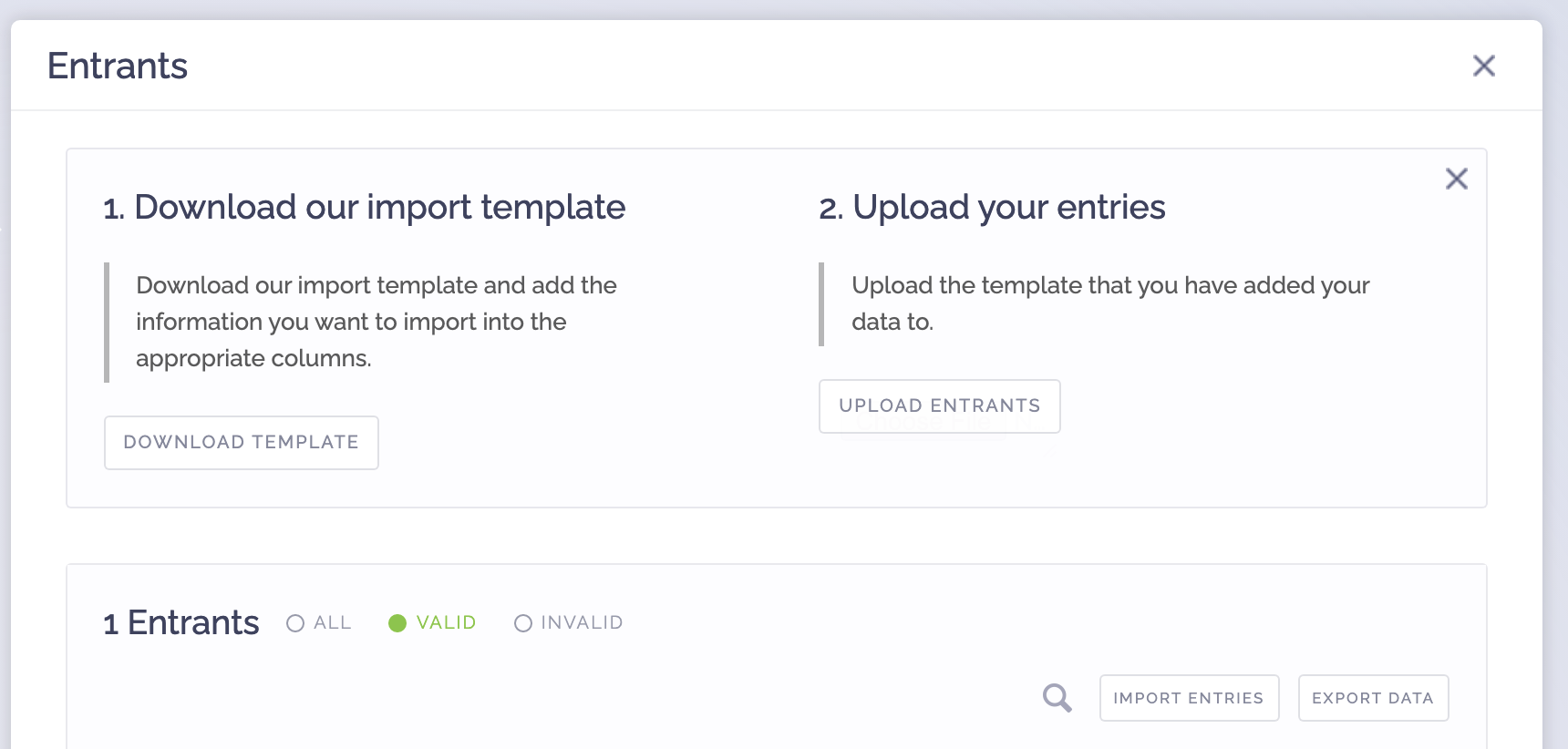
2) Add entries to template
Add your entry information to the template. The only required fields are email address and initial entry amount.
Please note: You do not need all of the fields on the template, you can delete the columns that you do not want to import.
We currently support all of our standard fields, as well as any custom fields that you want to import. As long as the custom field that you want to import is on your actual entry form, you can import it.
FIELDS ARE CASE SENSITIVE
- location
- The location of where this user signed up from. Default is "Manual Upload"
- initial_entry
- The total number of entries a user should have
- first_name
- last_name
- address
- address2
- city
- state
- zip
- country
- birthday_month
- birthday_day
- birthday_year
- phone
- entry_source
- The source of the users entry. This can be any value, like "signup form"
- referral_count
- Total number of referrals a user should have
- timestamp
- Must be in the following format and contain both date and time. Time must be on a 24 hour clock: 5/3/21 17:08
- update_entry
- This will update the information for a particular user if they already exist in the system. Set this value to 1 if you want to update them, or 0 if you do not.
- Custom Fields
- To import custom fields, you need to find the field ID of the field that you want to import. To do this, simply go to your ViralSweep campaign, inspect the field and look for the name='XXX_XXXX' section. You simply need to copy the string of numbers (the field ID) into your template as a column header.
3) Import Template
Once your entry information is added to the template, save it and upload it to our system. If the file successfully uploads, we will send you an email confirmation.
Troubleshooting
Invalid Template
The template is invalid due to the way you saved it, or due to the way you input the entry information into the template. Try opening the template and look for information that may not be put in correctly.
Missing Information
The template will not upload because you are missing information like email address, or initial entry amount.
Entries Already Exist
If you upload the template but there are entries missing or it says 0 entries added, it is possible you already have those entries in your campaign. We will not overwrite existing entries unless you use the update_entry value, so you must delete them from your campaign before importing entries.
We're here to help
If you have any further questions, please start a Chat. Just "Click" on the chat icon in the lower right corner to talk with our support team.


