NOTE: THIS HELP DESK IS OUTDATED. PLEASE VISIT OUR NEW HELP DESK HERE.
This feature is only available on our Business Plan and higher.
Overview
With custom actions you can track users completing tasks on your own website and award them with entries.
What type of actions can I track?
Using our provided tracking script on your site, you can track any type of action you want the user to complete. Some of the most common actions include:
- Signing up for an account
- Purchasing a product
- Filling out a form
- Interacting with certain elements on a page
- Visiting a page
- Adding a product to a cart or wishlist
- Scheduling a call or demo
- Starting a trial
- Initiating a search
and much more!
Setup
In order to setup a custom action, go to:
Post-Entry: Social Actions > + Add Action > Custom Action.
You can add as many custom actions as you want, and each one is tracked with a separate script that we provide.
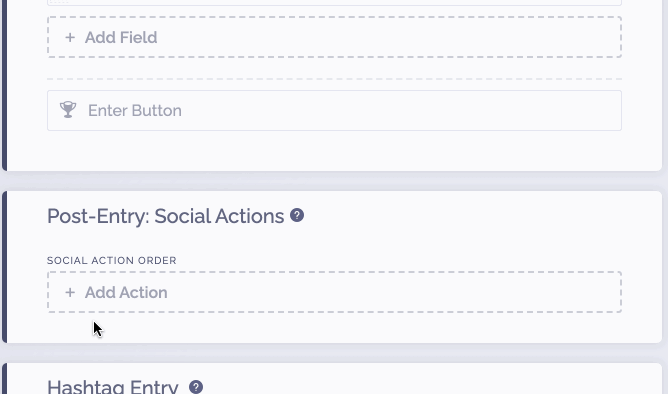
Next, you'll need to fill in the fields:
Customize Action Title - This is the name you want to give your action. For example, if you want the user to make a purchase, then name it "Make A Purchase".
Action Label - Explain what the user must do to complete the action. For example, if the user has to make a purchase, then tell them what they need to buy and how much it will cost.
Link To Complete Action - This is the link the user must visit to complete the action you want them to take. If you want them to make a purchase, then link them to the product you want them to buy.
Button Text - This is text you want to appear on the button that users will click to be taken to the URL you indicated they must visit to complete the action.
Bonus Entries - This is the number of entries you want to award to someone for completing the action.
Name of Action You Want To Track - This is for internal use only, and will be used for tracking analytics on the action that users are completing. If you have multiple custom actions, be sure to give them different names so you can easily identify them.
Tracking Script to be placed on landing page - This tracking script needs to be placed before the closing </head> of all pages of your website, or on the URL that you are sending people to in the Link To Complete Action field.
Tracking Script to be placed on page where action is completed - This is the tracking script you must copy and place on your website on the page you want the user to complete the action on. For example, if the user needs to make a purchase, then you would place this script on the thank you page after checkout.
For actions where there is no page users are taken to, you will need to know when the action has been completed on your end and fire the script at that point. A typical example of this is when a user is filling out a form on your website, you will want to fire the script after you know the form has been submitted.
Troubleshooting
The user says they completed the action but they did not get their points.
This is typically user error, where they think they have completed the action and should have received the points for it, but the action was not fully completed. Ensure that your explanation of what they must do is accurate, and check to make sure your script is firing at the appropriate time.
I have confirmed that the user has completed the action, but they did not get points for it.
Check to make sure the script is on the page and firing properly. You can check the browser console for any possible errors as well. If there are no issues, please contact us to investigate.
We're here to help
If you have any further questions, please start a Chat. Just "Click" on the chat icon in the lower right corner to talk with our support team.


