NOTE: THIS HELP DESK IS OUTDATED. PLEASE VISIT OUR NEW HELP DESK HERE.
1) Connect to Postscript
When setting up your promotion, go to:
- Integrations > Email & SMS.
- Click Add Service > Postscript.
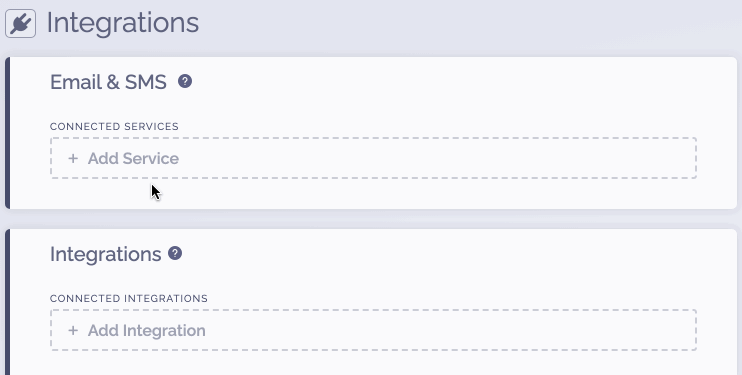
2) Get your Postscript Credentials
To get your Postscript Private Key:
- Login to Postscript.
- Click your store name > API.
- You will see the Public Key listed. You need to click Show under the Private Key and copy the Private Key.
3) Complete the connection
To complete the connection within ViralSweep:
- Input your Postscript Private Key and click Connect.
- A menu will appear with your Postscript keywords. Select a keyword.
- Click Connect.
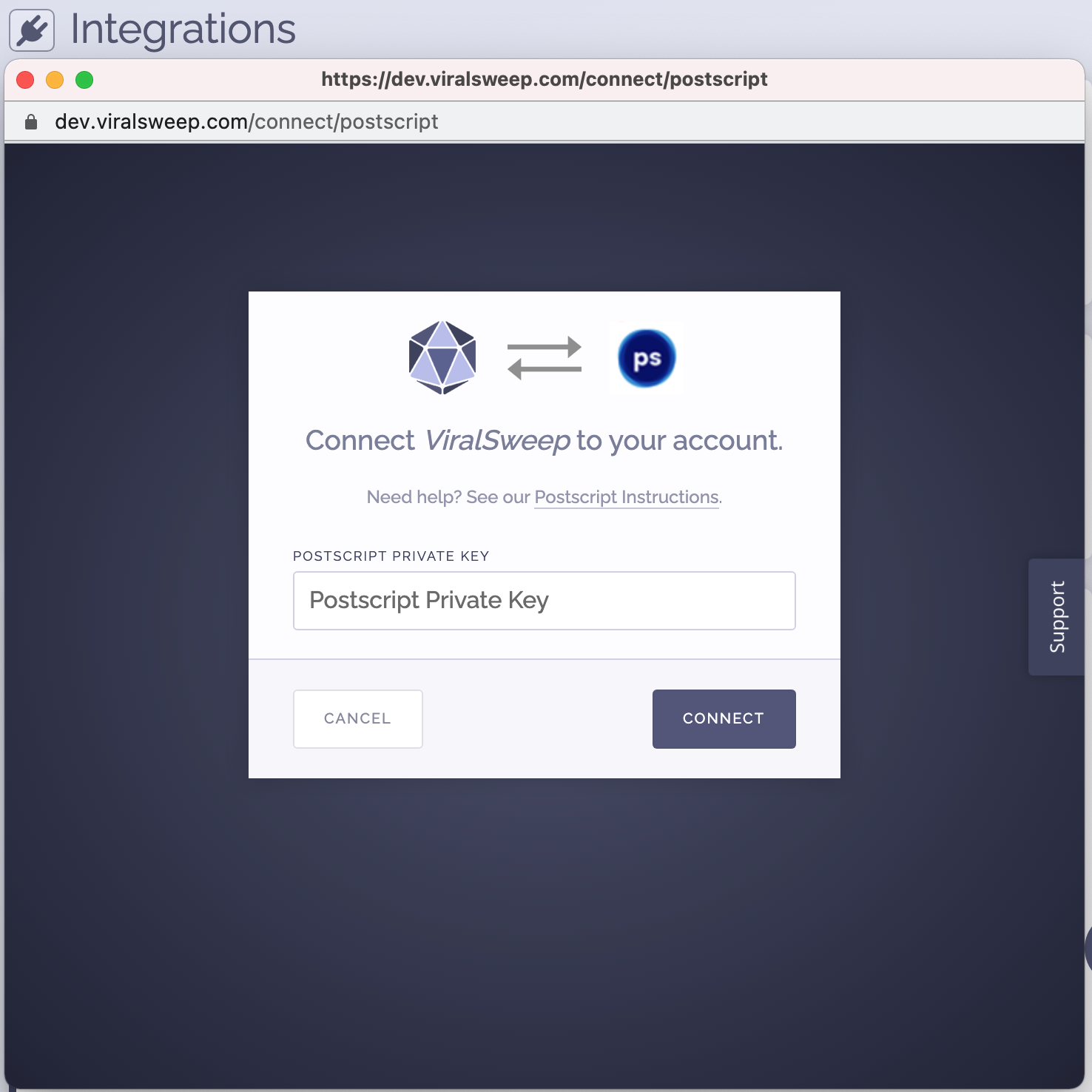
4) You're connected
The promotion is now connected to Postscript and all entries will be sent into your account.
5) Add TCPA Compliant Language
When building your entry form in ViralSweep, be sure to add a content block field that includes TCPA compliant language, such as:
*I agree to receive recurring automated marketing text messages (e.g. cart reminders) at the phone number provided. Consent is not a condition to purchase. Msg & data rates may apply. Msg frequency varies. Reply HELP for help and STOP to cancel. View our Terms of Service and Privacy Policy.
For more information, read this Postscript guide on SMS Marketing Compliance.
FAQ
What fields do you pass to Postscript?
Email Address
Phone Number
Troubleshooting
If you have connected to Postscript and data is not being added to your account, these are the most common reasons as to why:
Invalid Phone Number
The phone number entered into the promotion is not a valid phone number, is in a format Postscript does not accept, or it is an international phone number that Postscript does not accept.
Email/Phone already entered into ViralSweep
The email address or phone number entered into the promotion has already been entered into the promotion previously, so therefore it is not passed to Postscript. This can happen if you set up your Postscript integration after you have already entered the promotion.
We're here to help
If you have any further questions, please start a Chat. Just "Click" on the chat icon in the lower right corner to talk with our support team.


