NOTE: THIS HELP DESK IS OUTDATED. PLEASE VISIT OUR NEW HELP DESK HERE.
1) Connect to Vero
When setting up your promotion, go to:
- Integrations > Email & SMS.
- Click Add Service > Vero.
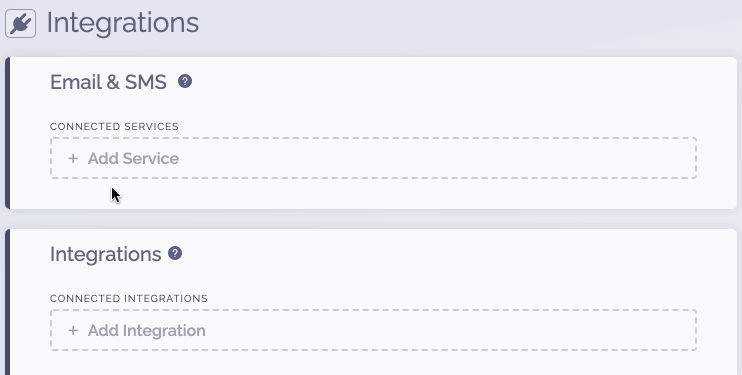
2) Get Vero Credentials
To get your Vero Auth Token:
- Login to Vero and go to Settings > Project Details.
- Find your Auth Token under API Credentials and copy it.
3) Complete the connection
To complete the connection within ViralSweep:
- Input your Vero Auth Token.
- Click Connect.
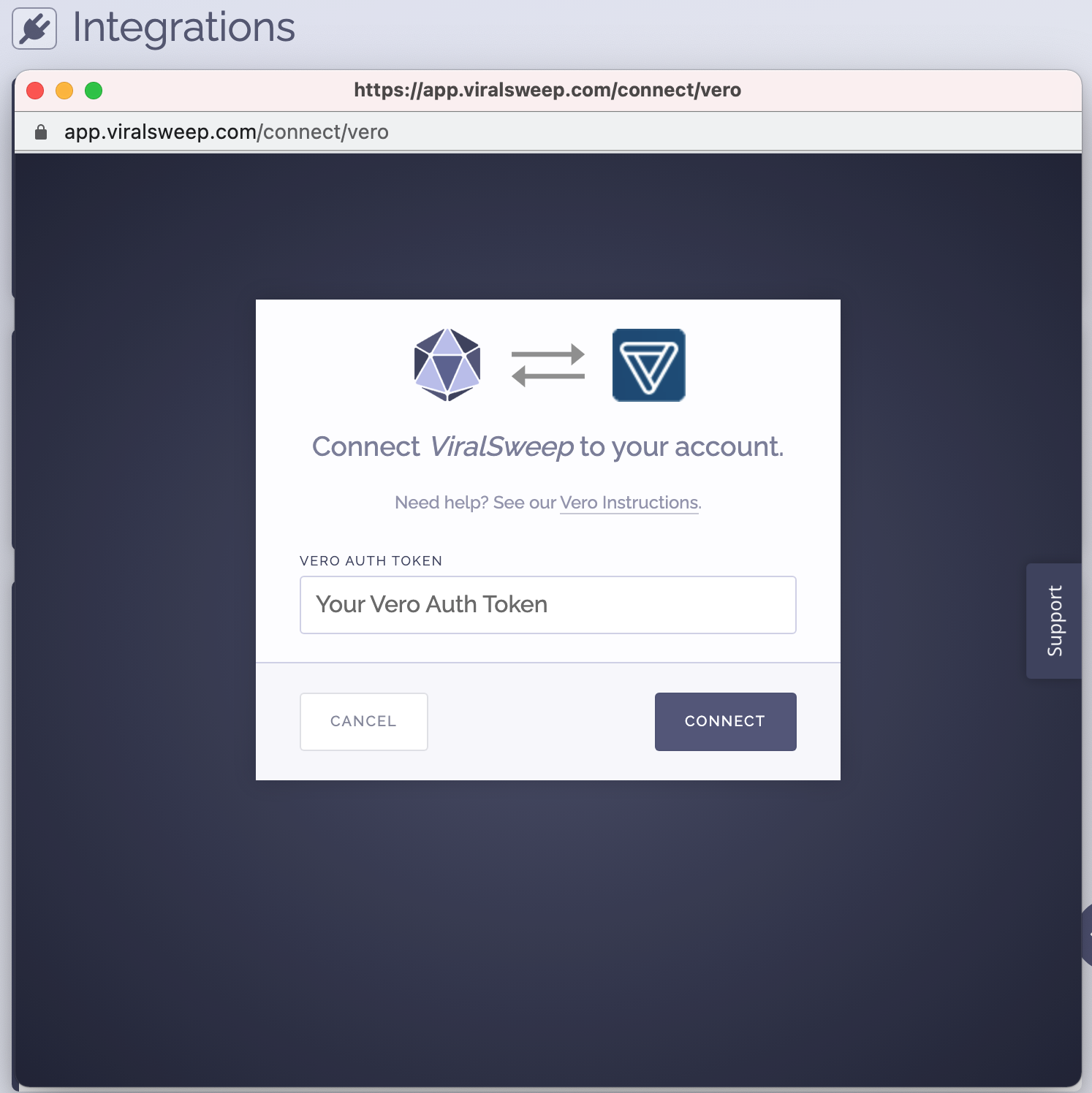
4) You're connected
The promotion is now connected to Vero and all entries will be sent into your Vero account.
Troubleshooting
If you have connected to Vero and data is not being added to your account, these are the most common reasons as to why:
Email already in Vero
The email address entered into the promotion may already be in your Vero list, so it will not be added again.
Email already entered into ViralSweep
The email address entered into the promotion has already been entered into the promotion previously, so therefore it is not passed to Vero. This can happen if you set up your Vero integration after you have already entered the promotion.
Delay in reporting
Vero is having a delay in reporting. Please check again in a few hours.
We're here to help
If you have any further questions, please start a Chat. Just "Click" on the chat icon in the lower right corner to talk with our support team.


