NOTE: THIS HELP DESK IS OUTDATED. PLEASE VISIT OUR NEW HELP DESK HERE.
1) Connect to Sendgrid
When setting up your promotion, go to:
- Integrations > Email & SMS.
- Click Add Service > Sendgrid.
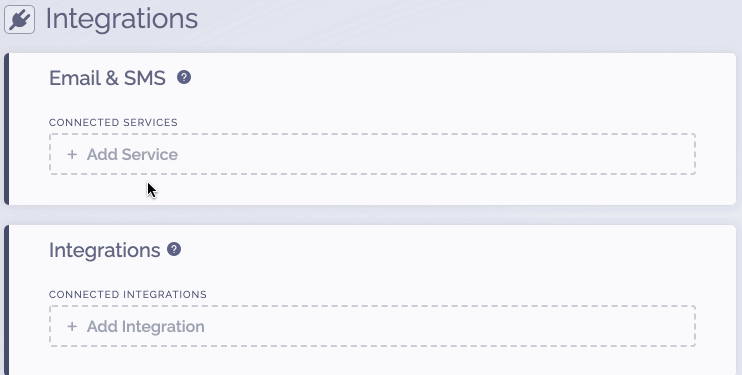
2) Get Sendgrid Credentials
To get your Sendgrid API Key:
- Login to Sendgrid and go to Settings > API Keys.
- Since Sendgrid does not show you an API key once it is generated, you may need to generate a new one by clicking Create API Key.
- Copy your API Key.
3) Complete the connection
To complete the connection within ViralSweep:
- Input your Sendgrid API Key.
- Click Connect.
- Choose a Sendgrid list to connect to the promotion. Click Connect.
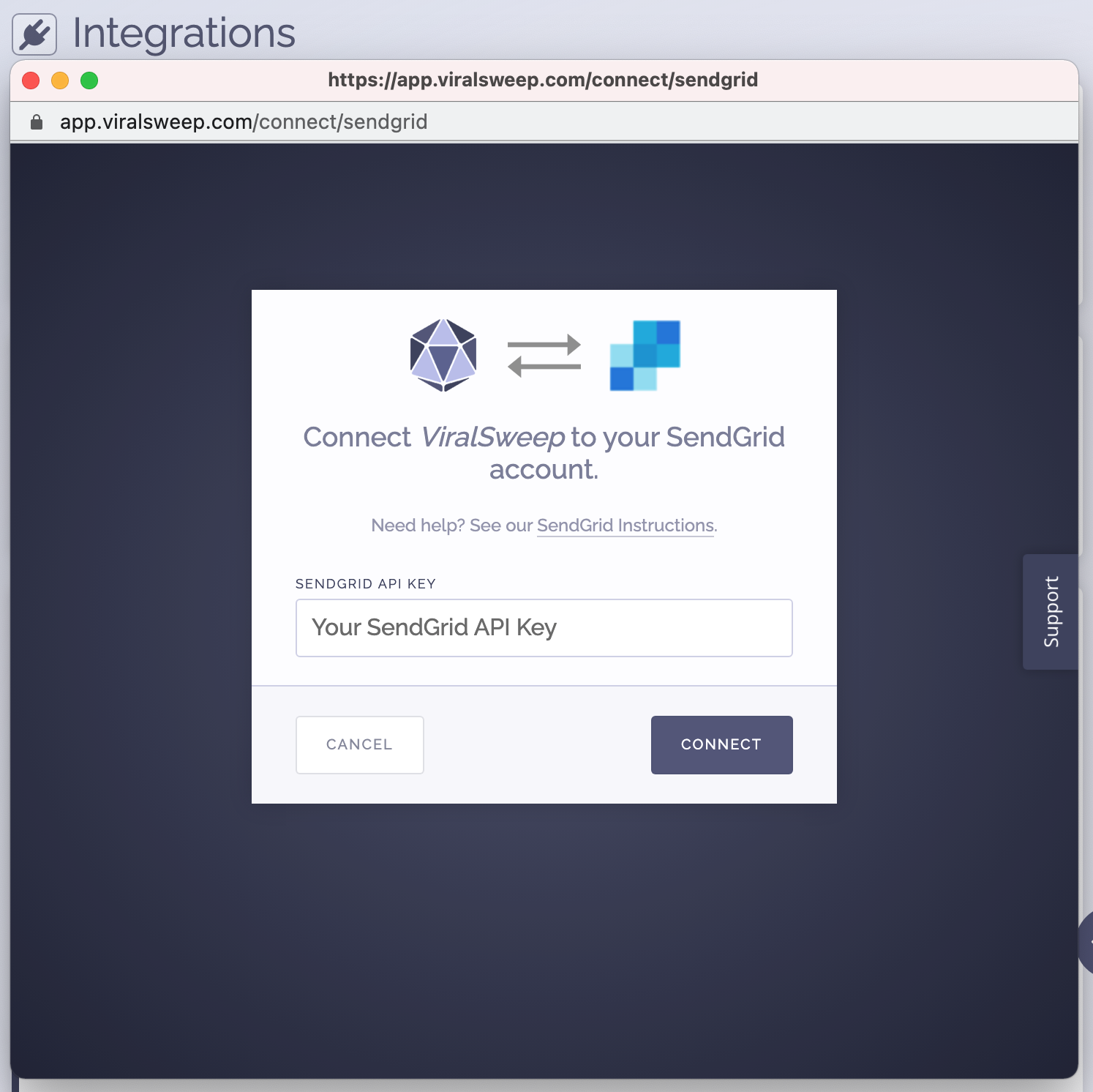
4) You're connected
The promotion is now connected to Sendgrid and all entries will be sent into your Sendgrid list.
FAQ
What fields do you pass to Sengrid?
First Name
Last Name
Email Address
Address 1
Address 2
City
State
Zip
Country
Phone
Birthdate
Referral URL
Promotion ID
Do you update subscribers?
Yes, if you run a promotion and we pass someone to Sendgrid, then you run another promotion in the future and the same person enters, we will automatically update their information in Sendgrid (if any new information is provided). Mainly, the referral URL will be updated with the newest URL for each promotion they enter.
Troubleshooting
If you have connected to Sendgrid and data is not being added to your list, these are the most common reasons as to why:
Email already in Sendgrid
The email address entered into the promotion may already be in your Sendgrid list, so it will not be added again.
Email already entered into ViralSweep
The email address entered into the promotion has already been entered into the promotion previously, so therefore it is not passed to Sendgrid. This can happen if you set up your Sendgrid integration after you have already entered the promotion.
Delay in reporting
Sendgrid is having a delay in reporting. Please check again in a few hours.
We're here to help
If you have any further questions, please start a Chat. Just "Click" on the chat icon in the lower right corner to talk with our support team.


