NOTE: THIS HELP DESK IS OUTDATED. PLEASE VISIT OUR NEW HELP DESK HERE.
This feature is only available on our Business Plan and higher.
1) Connect to Salesforce Sales Cloud
When setting up your promotion, go to:
- Integrations > Email & SMS.
- Click Add Service > Salesforce.
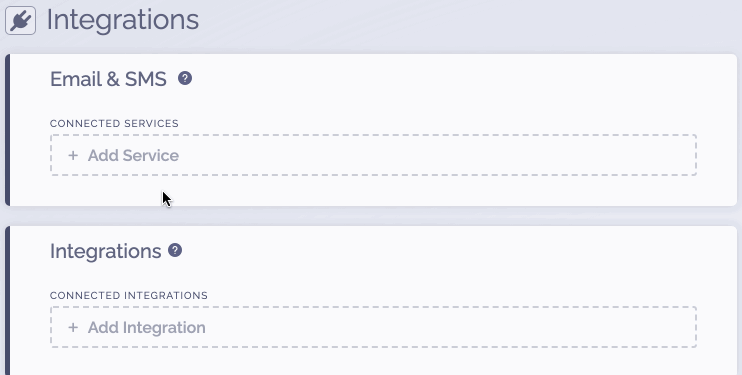
2) Get Salesforce Security Token
In order to get your Salesforce security token (if you don't already know it):
- Login to your Salesforce account.
- Go to My Settings > Personal > Reset My Security Token.
- Click the button to reset the security token and an email will be dispatched to the email address on the account containing your new security token.
3) Complete the connection
To complete the connection within ViralSweep:
- Input your Salesforce email, password, and security token.
- Click Connect.
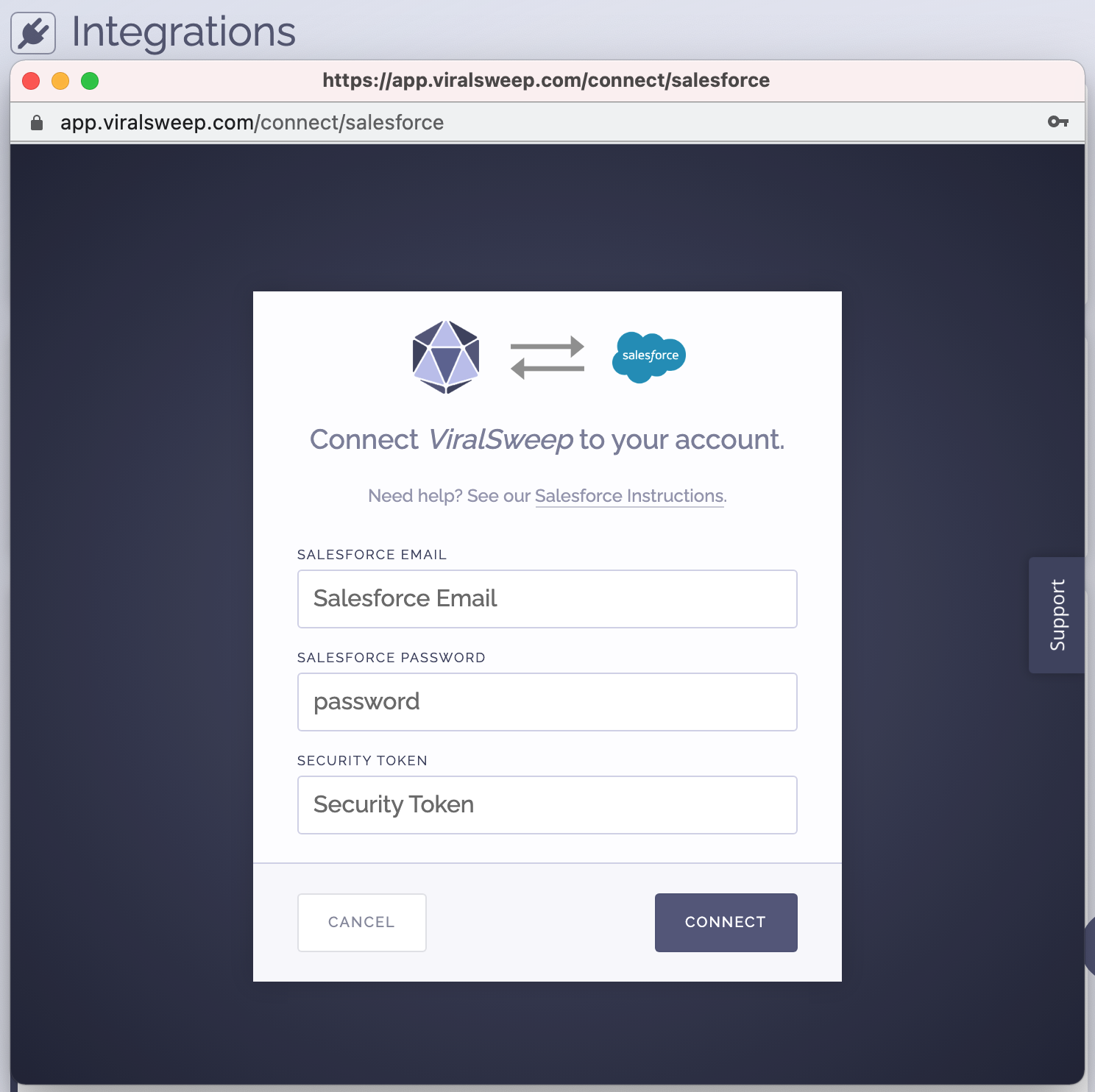
4) You're connected
The promotion is now connected to Salesforce and all entries will be sent into your Salesforce account.
FAQ
What fields do you pass to Salesforce?
First Name
Last Name
Email Address
Troubleshooting
If you have connected to Salesforce and data is not being added to your list, these are the most common reasons as to why:
Email already in Salesforce
The email address entered into the promotion may already be in your Salesforce account, so it will not be added again.
Email already entered into ViralSweep
The email address entered into the promotion has already been entered into the promotion previously, so therefore it is not passed to Salesforce. This can happen if you set up your Salesforce integration after you have already entered the promotion.
Delay in reporting
Salesforce is having a delay in reporting. Please check again in a few hours.
We're here to help
If you have any further questions, please start a Chat. Just "Click" on the chat icon in the lower right corner to talk with our support team.


