NOTE: THIS HELP DESK IS OUTDATED. PLEASE VISIT OUR NEW HELP DESK HERE.
1) Connect to Omnisend
When setting up your promotion, go to:
- Integrations > Email & SMS.
- Click Add Service > Omnisend.
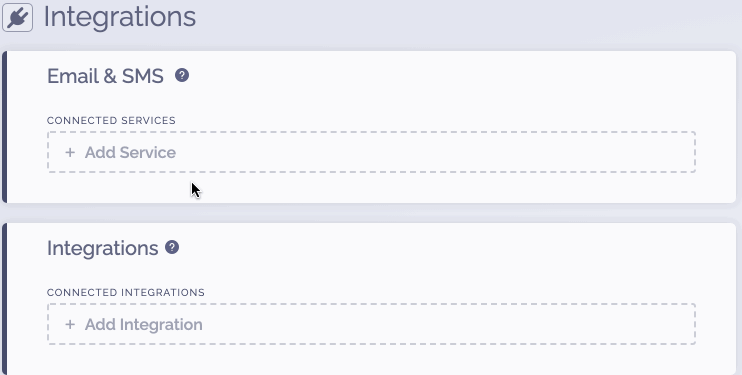
2) Get Omnisend Credentials
In order to get your API Key:
- Login to Omnisend.
- Go to My Account > Store Settings > Integrations & API > API Keys.
- Copy your API Key or create a new one.
3) Complete the connection
To complete the connection within ViralSweep:
- Paste your API Key into ViralSweep.
- Input tags (separated with a comma) that you want us to pass with the contact.
- Choose if you want the Omnisend Welcome Email sent.
- Click Connect.
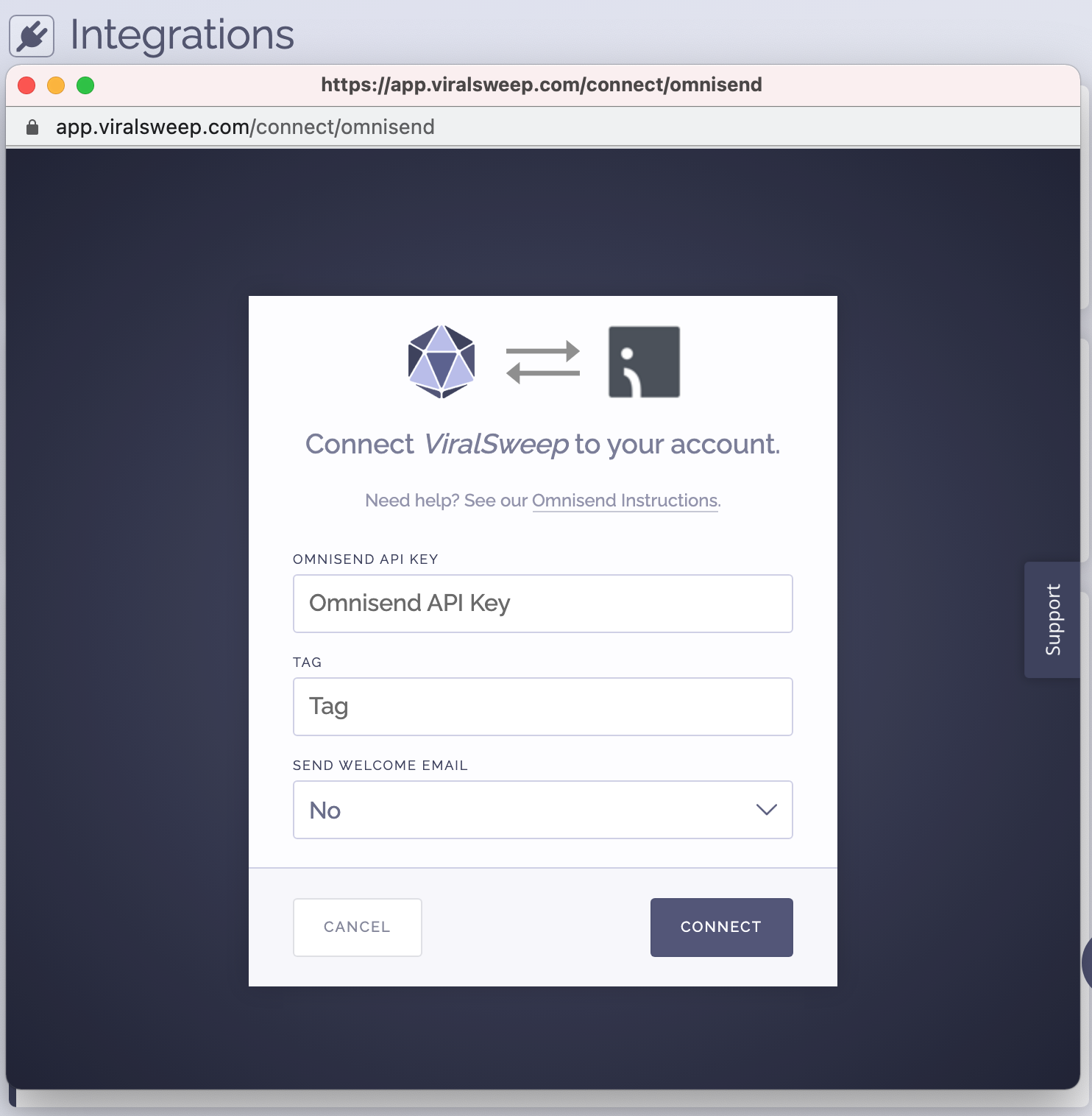
4) You're connected
The promotion is now connected to Omnisend and all entries will be sent into your account.
FAQ
What fields do you pass to Omnisend?
First Name
Last Name
Email Address
Address
Address 2
City
State
Postal Code
Country
Phone
Birthdate
Referral Link
Promotion ID
Any tags you added
Troubleshooting
If you have connected to Omnisend and data is not being added to your account, these are the most common reasons as to why:
Email already in Omnisend
The email address entered into the promotion may already be in your Omnisend account, so it will not be added again.
Email already entered into ViralSweep
The email address entered into the promotion has already been entered into the promotion previously, so therefore it is not passed to Omnisend. This can happen if you set up your Omnisend integration after you have already entered the promotion.
Delay in reporting
Omnisend is having a delay in reporting. Try checking again in a few hours.
We're here to help
If you have any further questions, please start a Chat. Just "Click" on the chat icon in the lower right corner to talk with our support team.


