NOTE: THIS HELP DESK IS OUTDATED. PLEASE VISIT OUR NEW HELP DESK HERE.
This feature is only available on our Business Plan and higher.
1) Connect to Maropost
When setting up your promotion, go to:
- Integrations > Email & SMS.
- Click Add Service > Maropost.
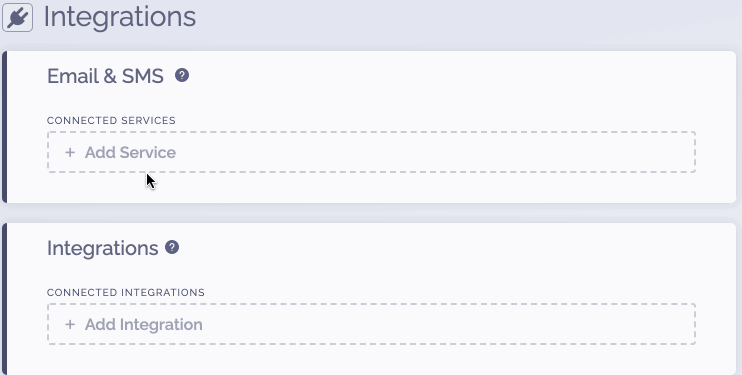
2) Get Maropost Credentials
In order to get your Account ID and API Key:
- Login to Maropost.
- Click your name in the top right and go to Connections.
- Your Account ID # is listed under the API document section.
- Click API keys at the top of the page and copy your API key.
3) Complete the connection
To complete the connection within ViralSweep:
- Paste your credentials into ViralSweep.
- Click Connect.
- A menu will appear with your lists. Choose a list and click Connect.
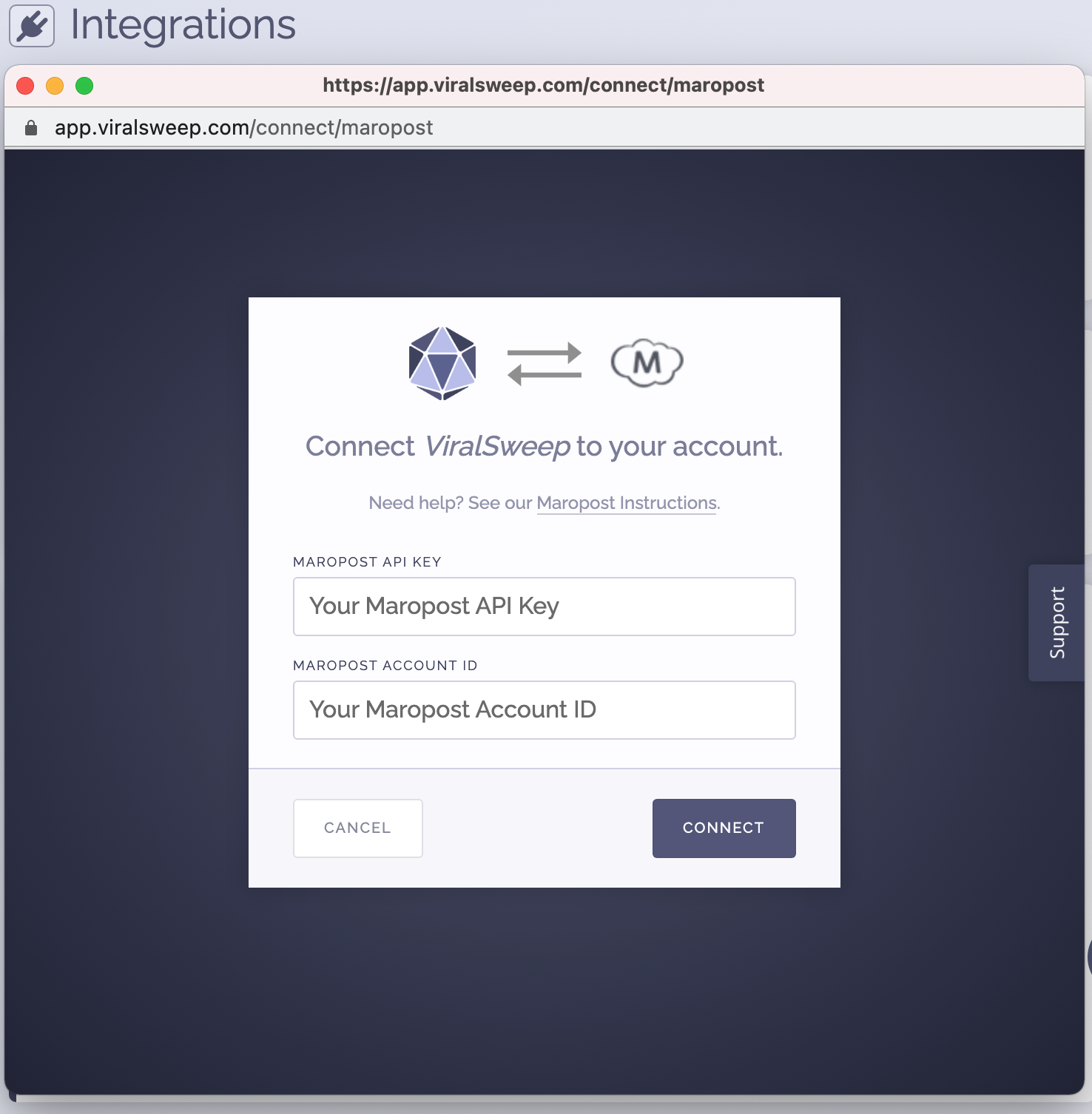
4) You're connected
The promotion is now connected to Maropost and all entries will be sent into the connected list.
FAQ
What fields do you pass to Maropost?
First Name
Last Name
Email Address
Address
Address 2
City
State
Postal Code
Country
Phone
Birthdate
Referral Link
Tracking Source
Troubleshooting
If you have connected to Maropost and data is not being added to your list, these are the most common reasons as to why:
Email already in Maropost
The email address entered into the promotion may already be in your Maropost list, so it will not be added again.
Email already entered into ViralSweep
The email address entered into the promotion has already been entered into the promotion previously, so therefore it is not passed to Maropost. This can happen if you set up your Maropost integration after you have already entered the promotion.
Delay in reporting
Maropost is having a delay in reporting. Try checking again in a few hours.
We're here to help
If you have any further questions, please start a Chat. Just "Click" on the chat icon in the lower right corner to talk with our support team.


