NOTE: THIS HELP DESK IS OUTDATED. PLEASE VISIT OUR NEW HELP DESK HERE.
This feature is only available on our Business Plan and higher.
1) Configure Listrak Integration
In order to use Listrak with ViralSweep you need to get your Listrak Client ID and Client Secret by setting up an integration.
- Login to your Listrak account.
- Go to Manage > Integrations > New Integration (if ViralSweep is not already listed as an integration yet)
- Choose Email API > Setup Integration
2) Configure Integration Settings
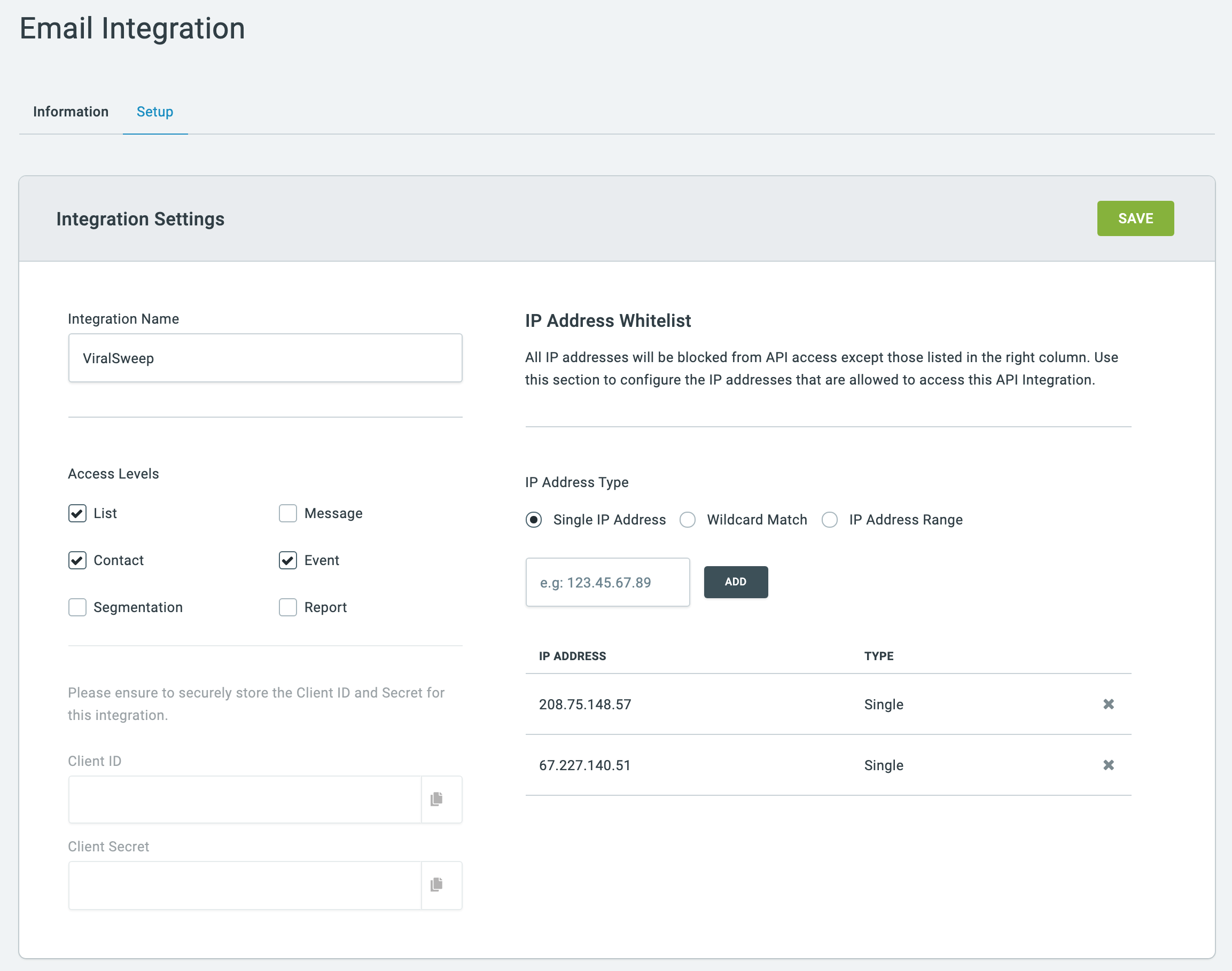
- Name the integration ViralSweep
- Set the access levels to: List, Contact, Event
- Add the following IP addresses to the whitelist: 208.75.148.57 and 67.227.140.51
- Save the integration.
- Click on the integration again and it will now reveal your client ID and client secret. Copy this into a secure location and save it.
- Please note, for any information you want to pass from ViralSweep to Listrak, you will need to set up these fields in Listrak if you do not have them set up already
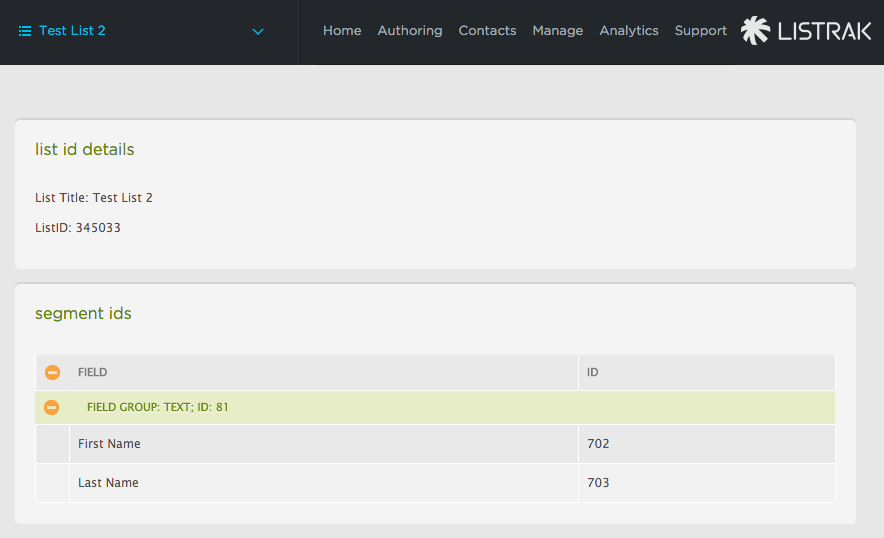
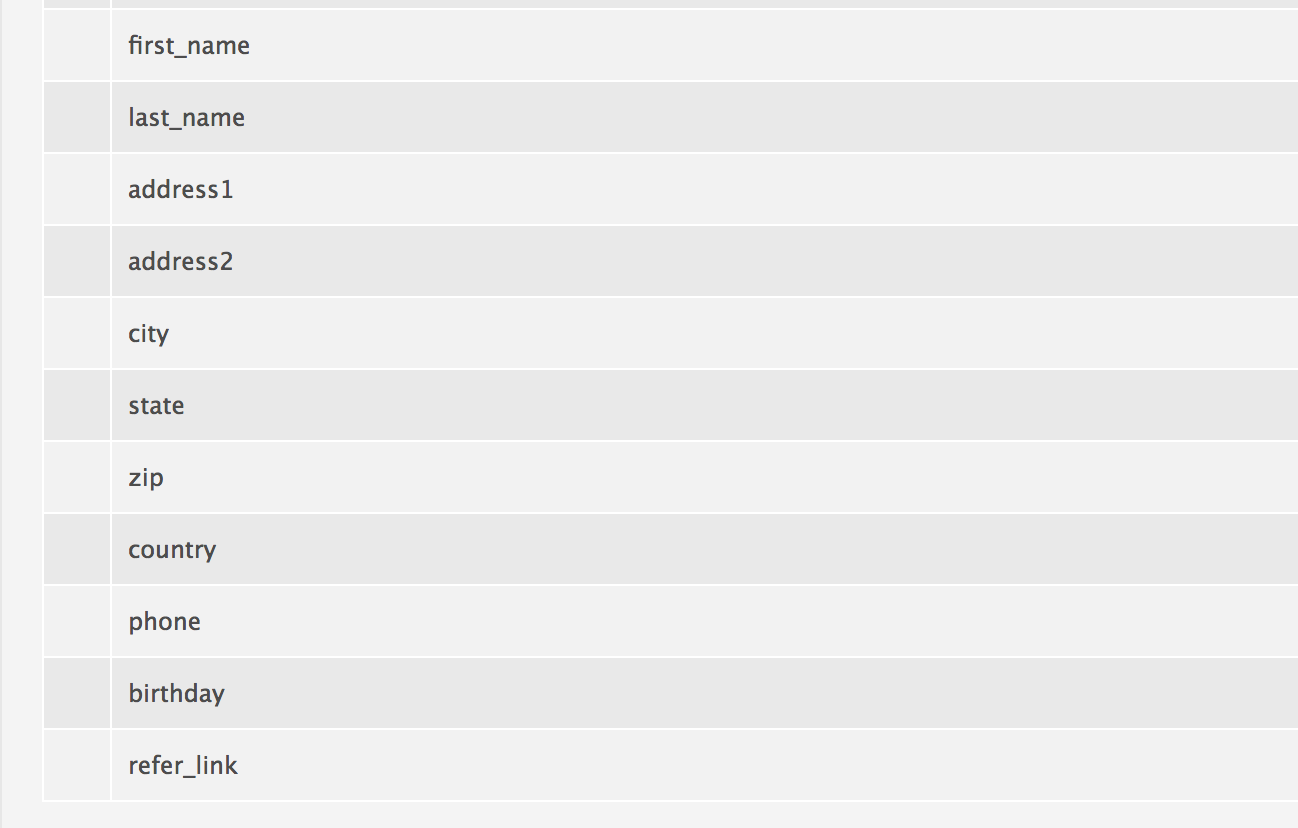
3) Complete the connection
To complete the connection within ViralSweep:
- Input your Listrak Client ID and Client Secret. Click connect.
- Choose your list to connect to. If you want to pass more fields into Listrak, input the corresponding field IDS and click Connect.
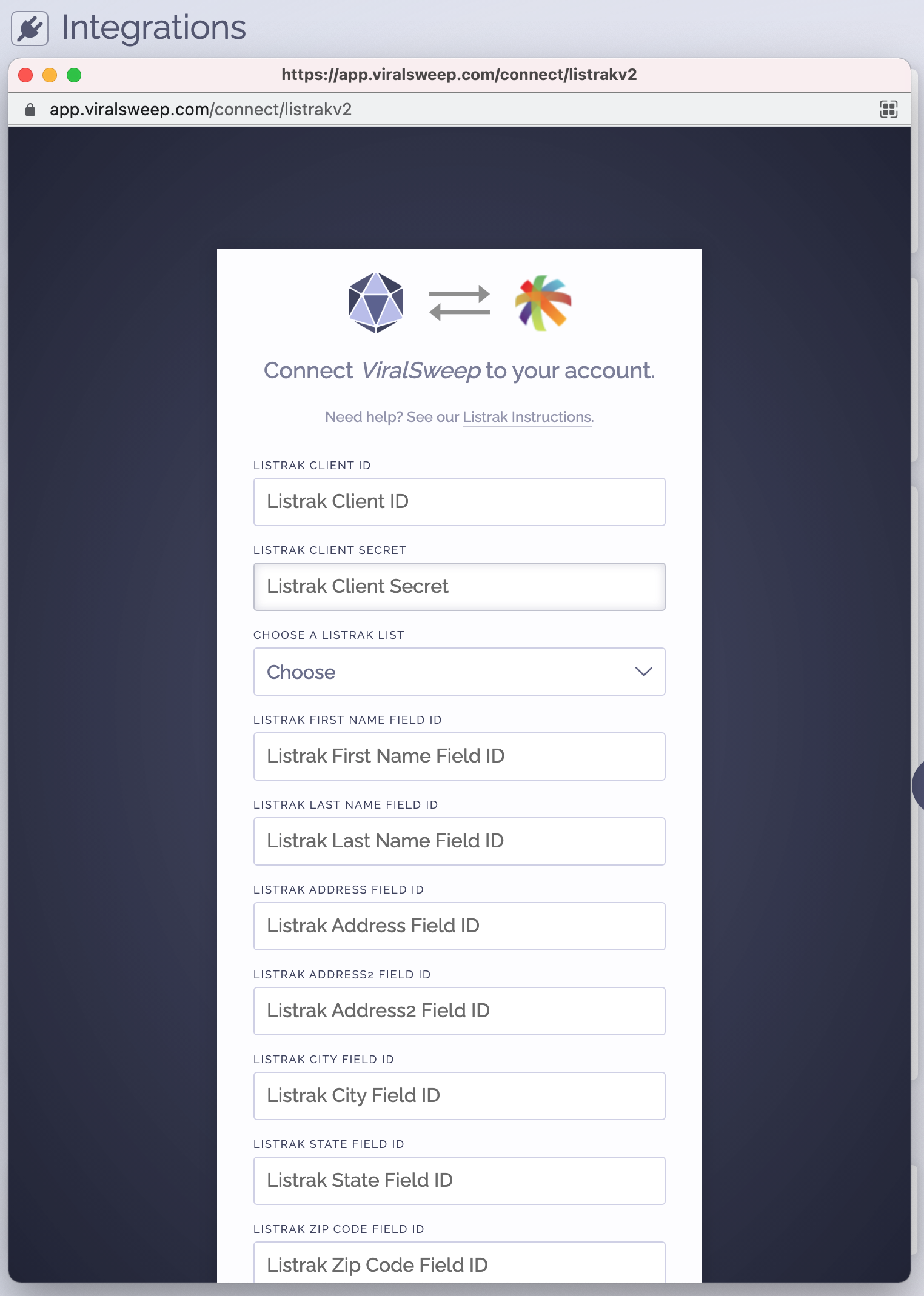
4) You're connected
The promotion is now connected to Listrak and all entries will be sent into your Listrak account.
FAQ
What fields do you pass to Listrak?
First Name
Last Name
Email Address
Address 1
Address 2
City
State
Zip
Country
Phone
Birthdate
Referral URL
Event ID
Troubleshooting
If you have connected to Listrak and data is not being added to your list, these are the most common reasons as to why:
Email already in Listrak
The email address entered into the promotion may already be in your Listrak list, so it will not be added again.
Email already entered into ViralSweep
The email address entered into the promotion has already been entered into the promotion previously, so therefore it is not passed to Listrak. This can happen if you set up your Listrak integration after you have already entered the promotion.
Certain fields not passing through
If you are trying to pass certain fields through to Listrak but data is not appearing, the issue is likely that you have not added those fields to your Listrak account. To get your Listrak ListID and Field ID's, go to Support > API ID Information. You may need to add more fields to correspond with the data that needs to be passed into Listrak. Please note, we will only pass standard field data, and not custom fields.
Delay in reporting
Listrak is having a delay in reporting. If you do not see the user listed under subscribed contacts, try searching for the contact instead.
We're here to help
If you have any further questions, please start a Chat. Just "Click" on the chat icon in the lower right corner to talk with our support team.


