NOTE: THIS HELP DESK IS OUTDATED. PLEASE VISIT OUR NEW HELP DESK HERE.
1) Connect to iContact
When setting up your promotion, go to:
- Integrations > Email & SMS.
- Click Add Service > iContact.
![]()
2) Get iContact Credentials
In order to get your API Key and URL:
- Login to iContact and go to Add External Program.
- In the application ID field paste in QRUj0Sk52HeKhsPpcly4dRHTmCZkNuHY
- Create a new password for your external program and click save.
3) Complete the connection
To complete the connection within ViralSweep:
- Input your iContact username and password and the app ID QRUj0Sk52HeKhsPpcly4dRHTmCZkNuHY.
- A menu will appear with your iContact lists. Choose a list to connect to and click Connect.
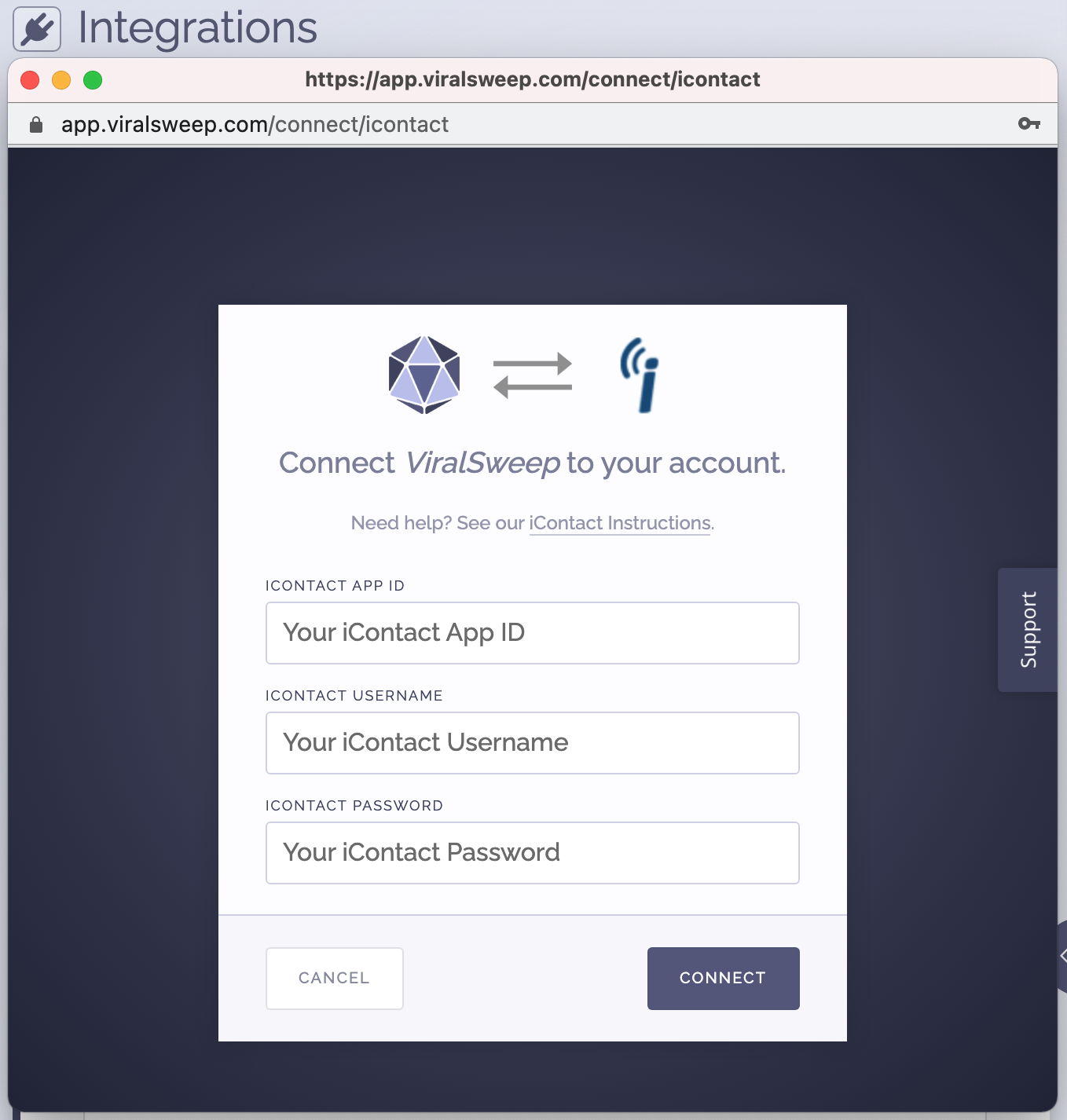
4) You're connected
The promotion is now connected to iContact and all entries will be sent into the connected list.
Troubleshooting
If you have connected to iContact and data is not being added to your list, these are the most common reasons as to why:
Email already in iContact list
The email address entered into the promotion may already be in your iContact list, so it will not be added again.
Email already entered into ViralSweep
The email address entered into the promotion has already been entered into the promotion previously, so therefore it is not passed to iContact. This can happen if you set up your iContact integration after you have already entered the promotion.
User did not opt-in
The user did not click the link in the double opt-in confirmation email that was sent to them. If they do not click the link, they will not be added to your list.
Delay in reporting
iContact is having a delay in reporting. Try checking again in a few hours.
We're here to help
If you have any further questions, please start a Chat. Just "Click" on the chat icon in the lower right corner to talk with our support team.


