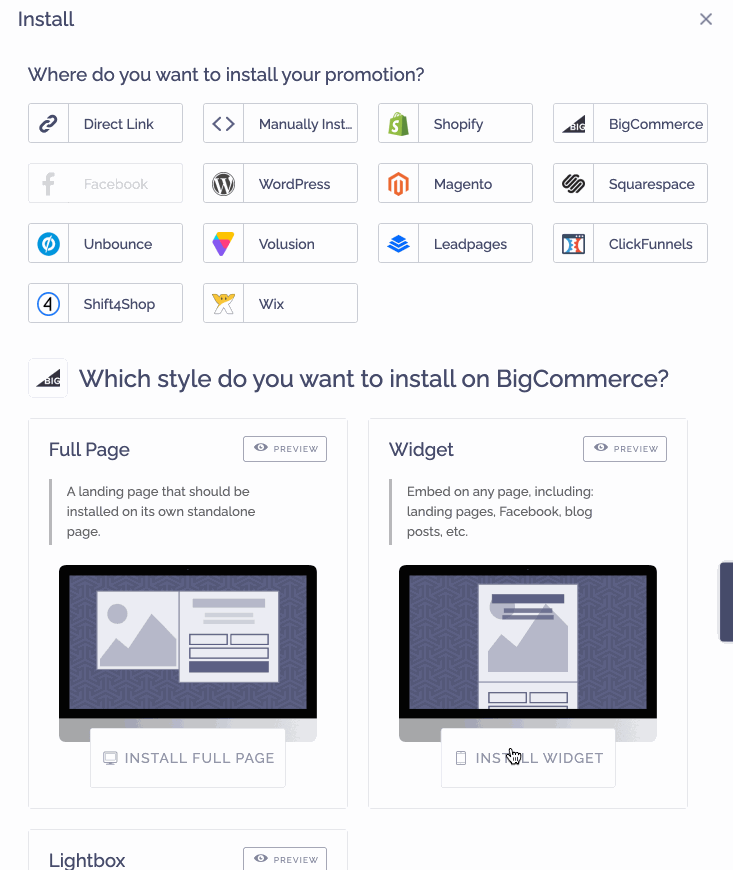NOTE: THIS HELP DESK IS OUTDATED. PLEASE VISIT OUR NEW HELP DESK HERE.
Please note: We cannot install to an existing page. If a page already exists that you want us to install to, delete it first, then go through the process to automatically install it.
1) Install the ViralSweep Bigcommerce App
First, you need to make sure you install the ViralSweep app to your Bigcommerce store.
You can install it here: ViralSweep Bigcommerce App
If you've already done this, skip this step.
2) Install promotion to store
Next, click the Install button on your campaign in ViralSweep. Choose Bigcommerce and then click Install Full Page or Install Widget and then choose Auto-Install. A menu will appear. In this menu, simply type in a page name like sweepstakes, and we will automatically create the page and install our code to that page.
Lightbox Installation
In your ViralSweep dashboard go to:
Install > Manually Install > Lightbox > Copy Code
Navigate to your BigCommerce dashboard and go to Storefront > My Themes > Advanced > Edit Theme Files.
If you want to install the Lightbox on your homepage:
Navigate to Templates > Pages > home.html
Paste in your ViralSweep Lightbox code before the end of the file and save it.
If you want to install the Lightbox on every page:
Navigate to Templates > Components > Common > footer.html
Paste in your ViralSweep Lightbox code before the end of the file and save it.
We're here to help
If you have any further questions, please start a Chat. Just "Click" on the chat icon in the lower right corner to talk with our support team.