NOTE: THIS HELP DESK IS OUTDATED. PLEASE VISIT OUR NEW HELP DESK HERE.
1) Connect to CM Commerce
When setting up your promotion, go to:
- Integrations > Email & SMS.
- Click Add Service > CM Commerce.
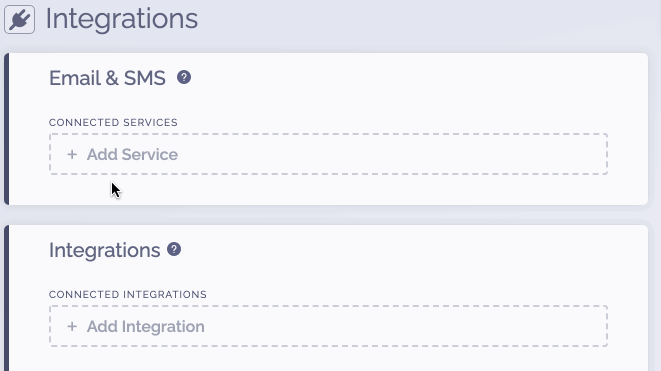
2) Complete the connection
To complete the connection within ViralSweep:
- Login to CM Commerce.
- Accept the permissions.
- A menu will appear with your CM Commerce lists. Choose a list and click Connect.
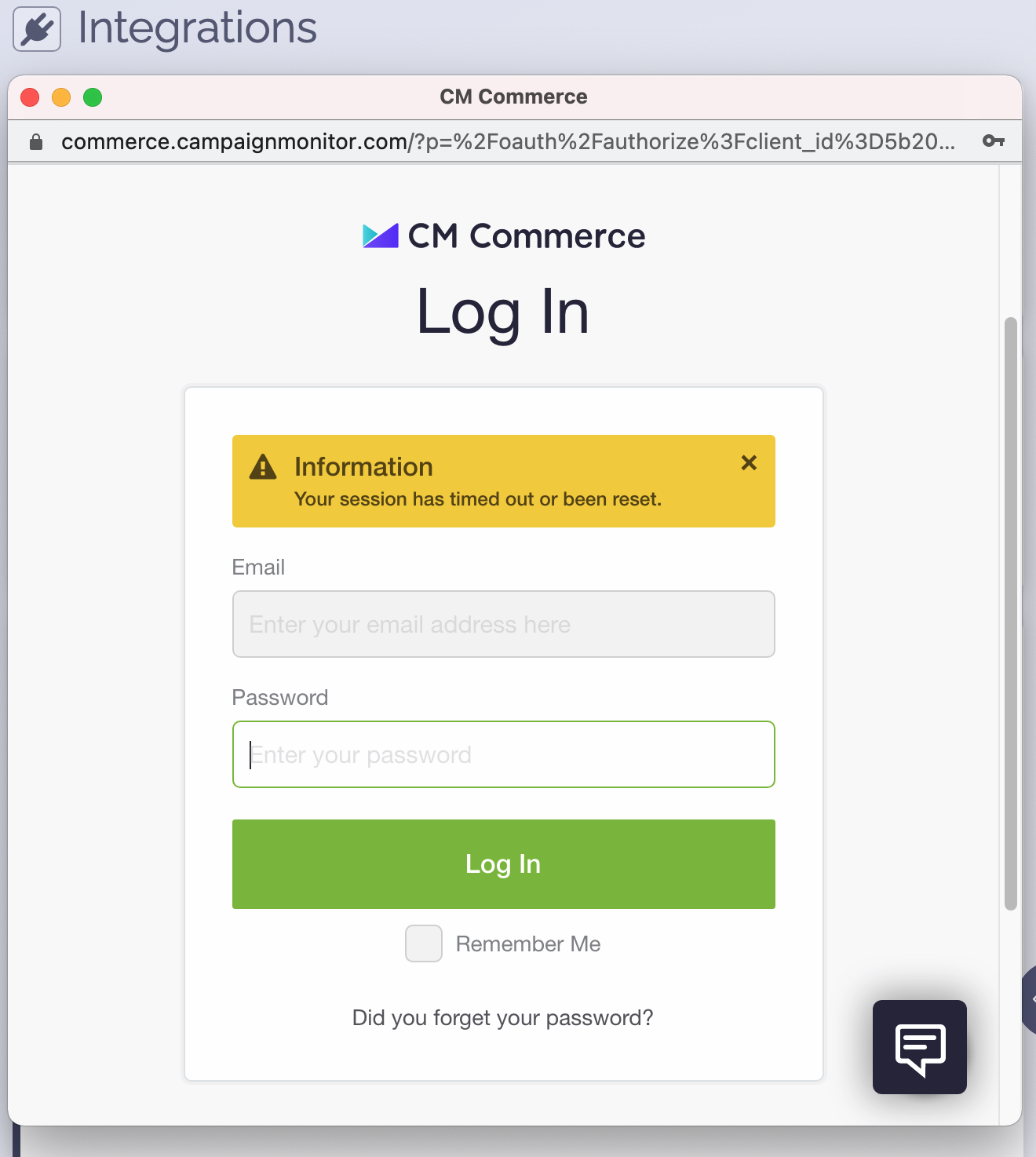
3) You're connected
The promotion is now connected to CM Commerce and all entries will be sent into the connected list.
FAQ
What fields do you pass to CM Commerce?
First Name
Last Name
Email Address
Address
Address 2
City
State
Postal Code
Country
Phone
Birthdate
Referral Link
Tracking Source
Troubleshooting
If you have connected to CM Commerce and data is not being added to your list, these are the most common reasons as to why:
Email already in CM Commerce list
The email address entered into the promotion may already be in your CM Commerce list, so it will not be added again.
Email already entered into ViralSweep
The email address entered into the promotion has already been entered into the promotion previously, so therefore it is not passed to CM Commerce. This can happen if you set up your CM Commerce integration after you have already entered the promotion.
User did not opt-in
The user did not click the link in their double opt-in confirmation email that was sent to them. If they don't click that link, they won't be added to your list.
Delay in reporting
CM Commerce is having a delay in reporting. Try checking again in a few hours.
We're here to help
If you have any further questions, please start a Chat. Just "Click" on the chat icon in the lower right corner to talk with our support team.


