NOTE: THIS HELP DESK IS OUTDATED. PLEASE VISIT OUR NEW HELP DESK HERE.
Our purchases app allows you to install our widget or lightbox on your order confirmation page and within user accounts, allowing users to see raffle ticket numbers after their purchase.
See our Step-by-Step guide to setup a Shopify or Big Commerce Raffle. (opens in new tab)
Already have your promotion setup and need to install it? Skip to Step 8.
Requirements
- You must be using Bigcommerce
- Your products and variants must have unique SKUs. If you do not have SKUs, especially on your variants, you must add a unique SKU to each variant in order for us to properly generate tickets.
- If you are using legacy Blueprint themes, please contact us for support.
Step 1.
Create a new promotion and choose Purchases > Bigcommerce.
Step 2.
If your store is connected, you will see it at the top. If it is not, please connect it.
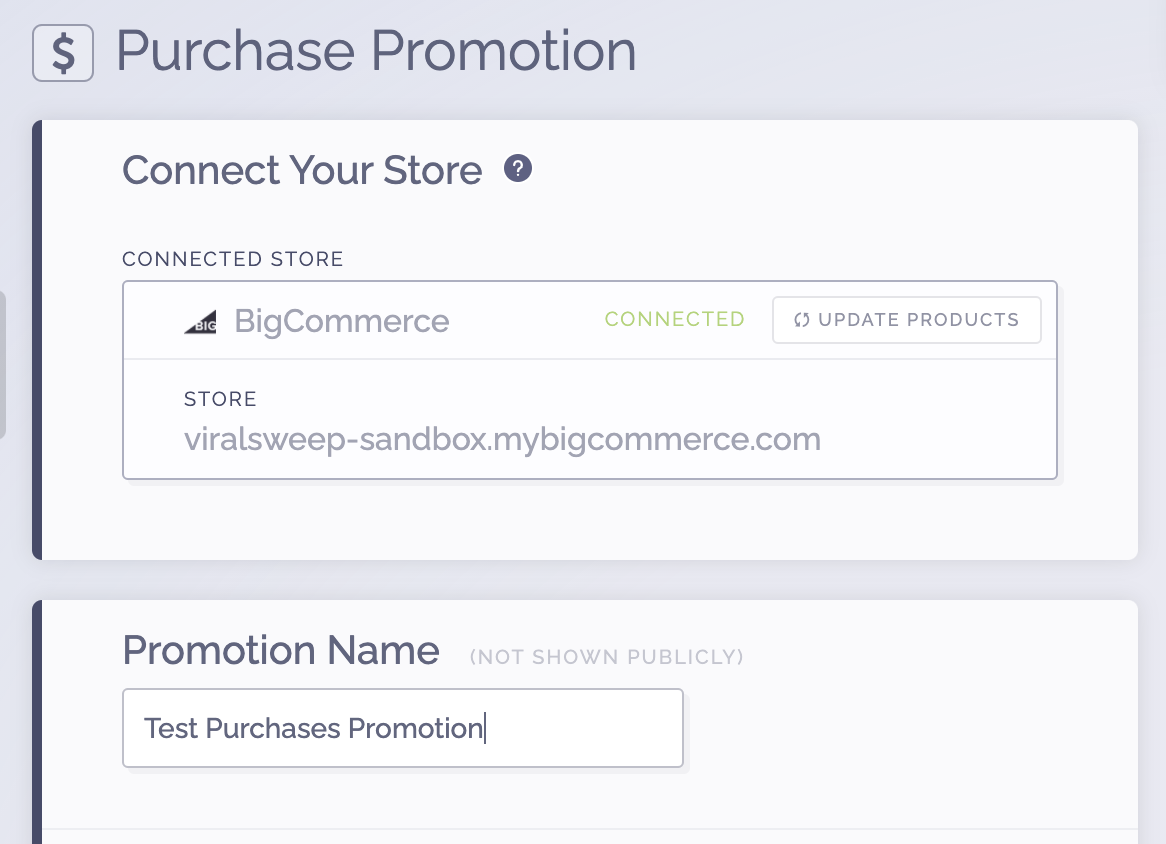
Once connected, click Update Products and choose Import Products and All Variants.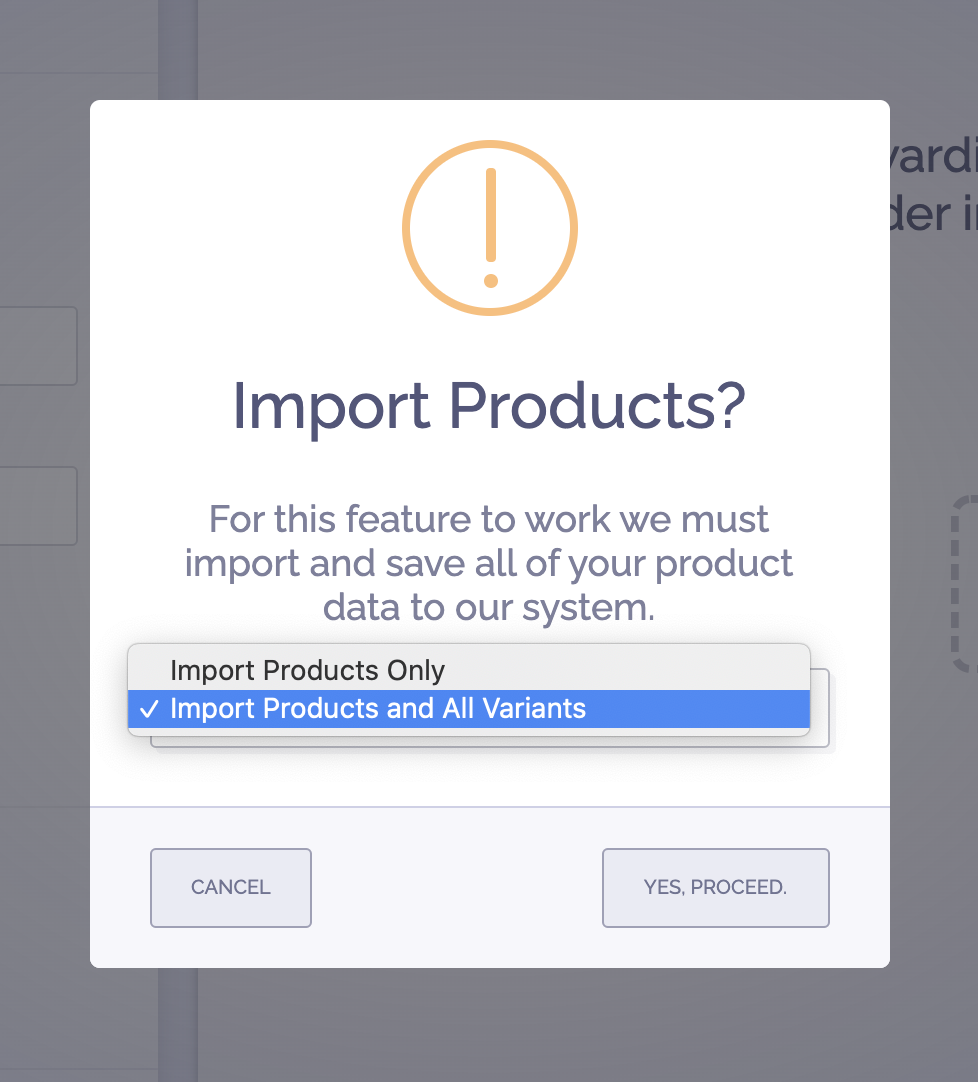
All of your products and variants will now be pulled in and will appear on the right side.
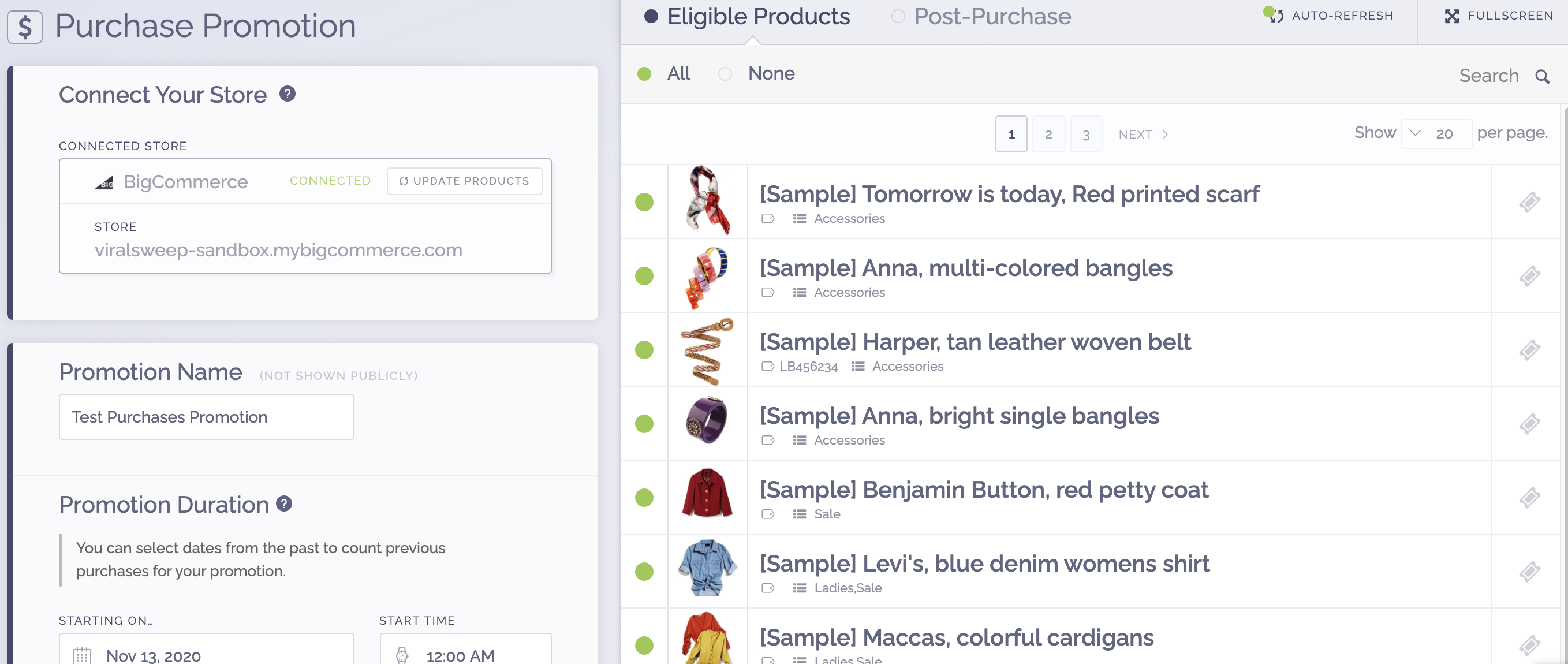
Step 3.
Choose the products/variants that apply for this particular raffle by selecting them. If you are running raffles for multiple different items at once, our system will be able to assign raffle tickets to each of the items a user purchases.
Step 4.
On the right hand side of each item that qualifies, you will see a ticket icon, click on it. You need to indicate how many raffle tickets a user should receive for purchasing this product or variant. To avoid confusion, we typically recommend you name your variants or SKUs in Bigcommerce based on the number of raffle tickets a user would receive.
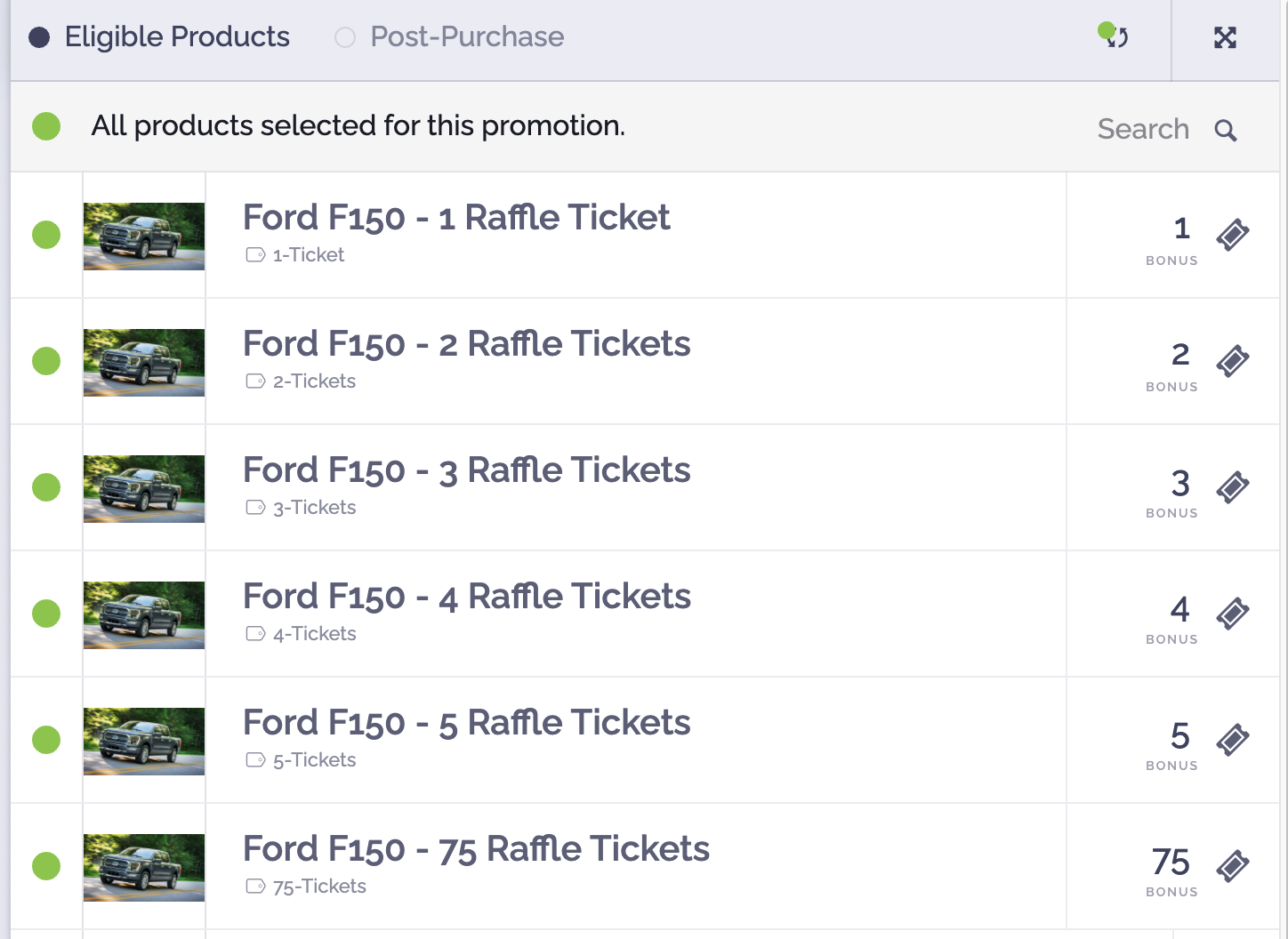
Step 5.
- Insert a title for your promotion.
- Choose start and end dates.
- Indicate how many winners.
- Enable Raffle Tickets.
- Input your Store URL.
Step 6.
Within the entries section, set it to award 0 entries for every $1 spent since we are awarding raffle tickets instead of entries for each dollar spent.
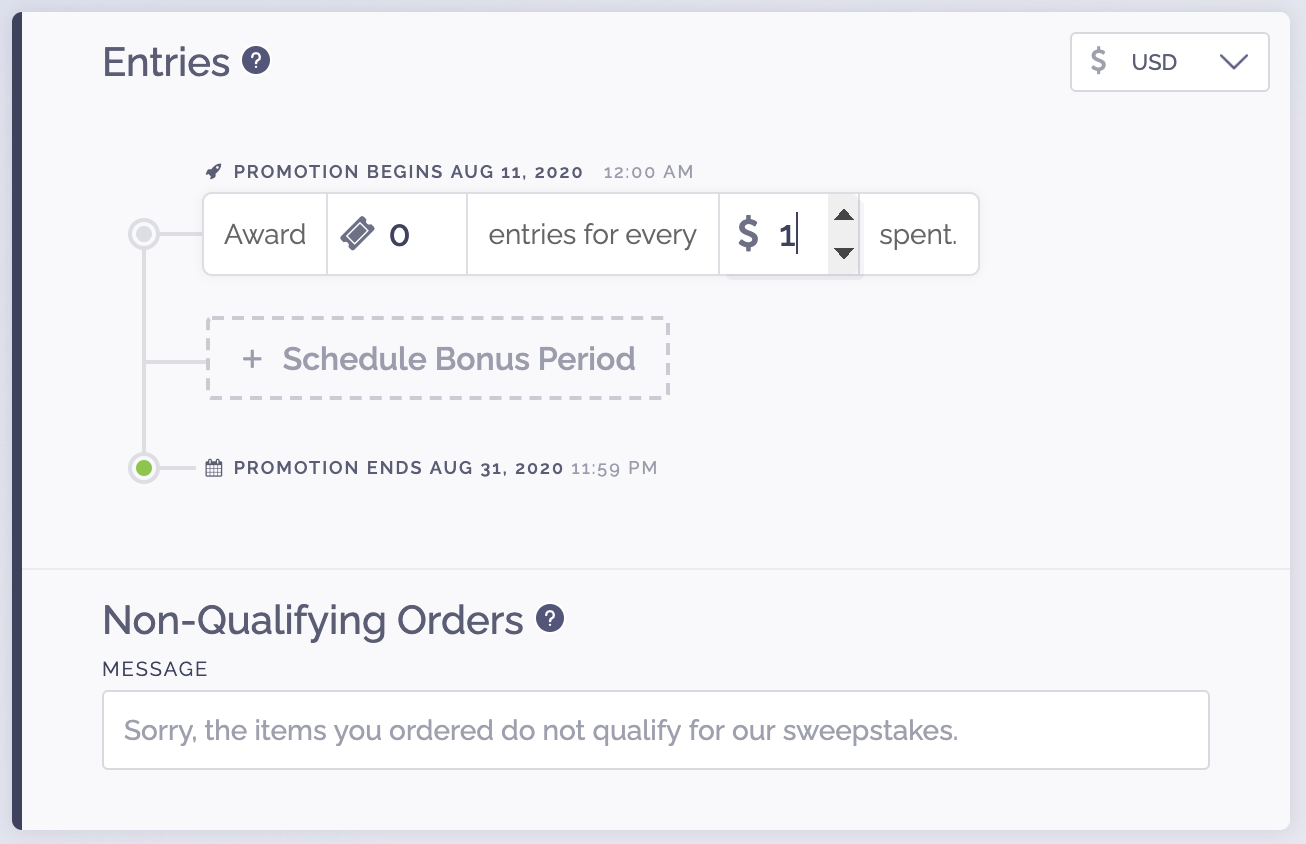
The non-qualifying order section would only appear if a user purchases something that did not qualify for the raffle. Our widget would just let them know on the order completion screen that their order did not qualify for the promotion.
Step 7.
- Insert your official rules.
- In the design section you can change the styles on our widget or lightbox
- You can setup email notifications to send people their raffle tickets when they make a purchase
- When you're all set, save the promotion by clicking the green Done button.
Step 8.
If you need help with installation, please contact us. We offer free installation to your store.
To install the promotion on your store, go to the Install tab in your dashboard and choose either the widget or lightbox. Copy the code under Step 1: Install to Checkout.
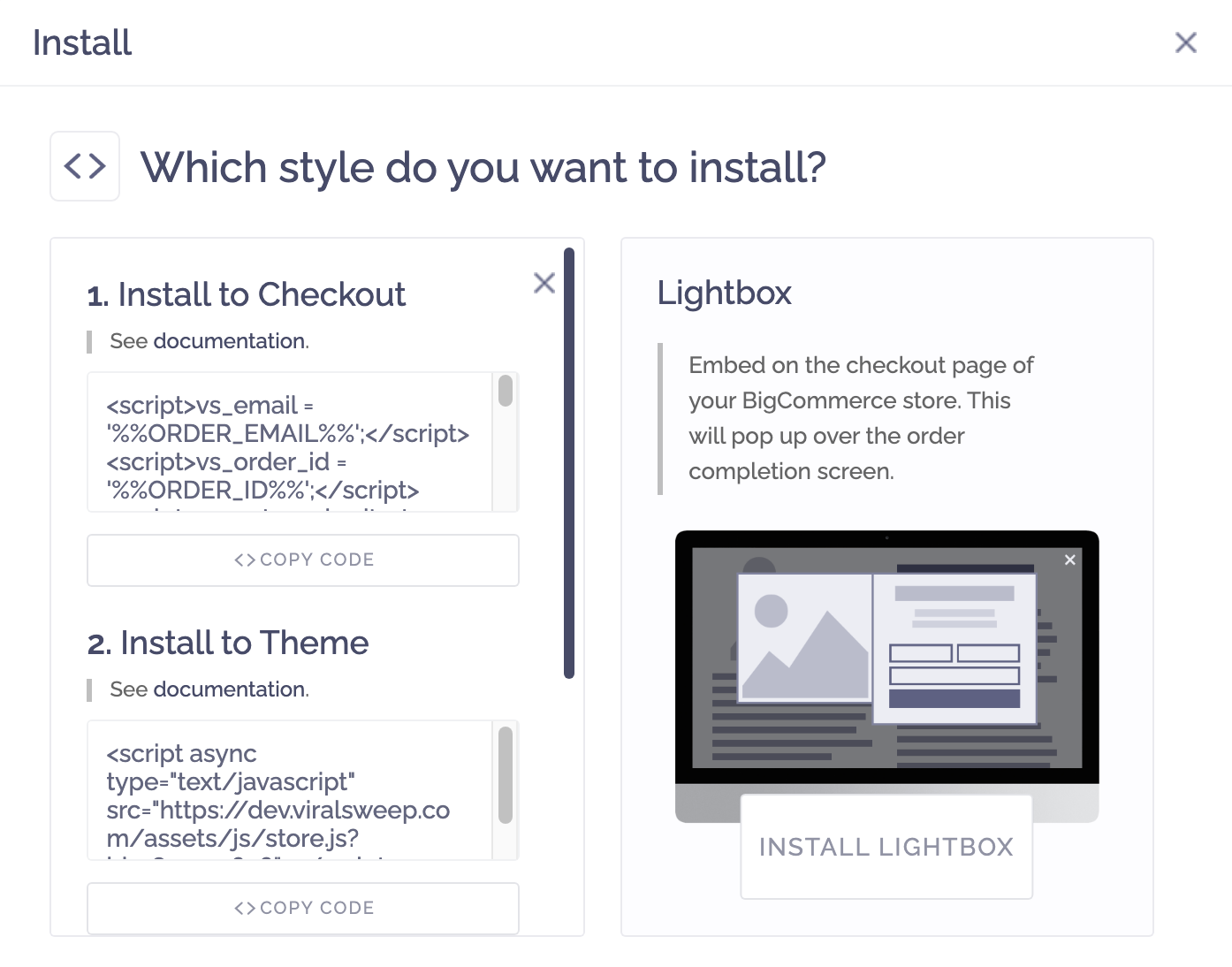
Step 9.
Go to your Bigcommerce store and navigate to:
Advanced Settings > Data Solutions (formerly Web Analytics) > Affiliate Conversion Tracking.
Paste in the code and hit save.
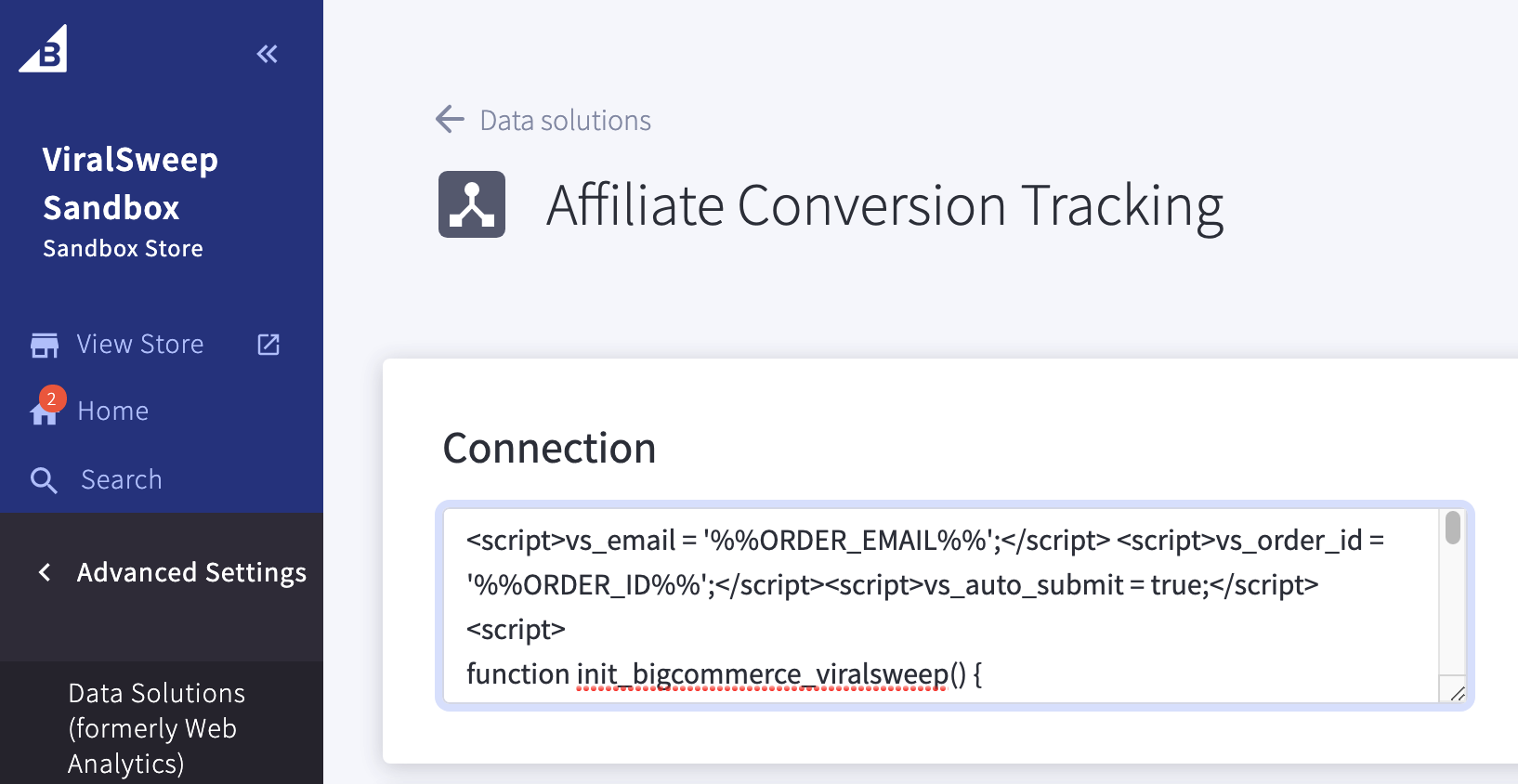
Step 10.
In your ViralSweep dashboard copy the code under Step 2: Install to Theme.
Go to your Bigcommerce store and navigate to:
Storefront > Script Manager > Create a Script
- Name the script ViralSweep.
- Set Location on page to Head
- Set it to be added to All pages
- Set script category to Essential
- Set Script type to Script
- Paste our code in the box. Click Save.
Step 11.
If your store has user accounts and you want people to see their entries when they login to their account, continue on. Otherwise, skip to Step 12.
In your ViralSweep dashboard copy the code under Step 3: Install to Account Page.
Go to your Bigcommerce store and navigate to:
Online Storefront > Advanced > Edit Theme Files > Templates > Pages > Account > Orders > All.html Paste our code before the closing </main> tag and click save.
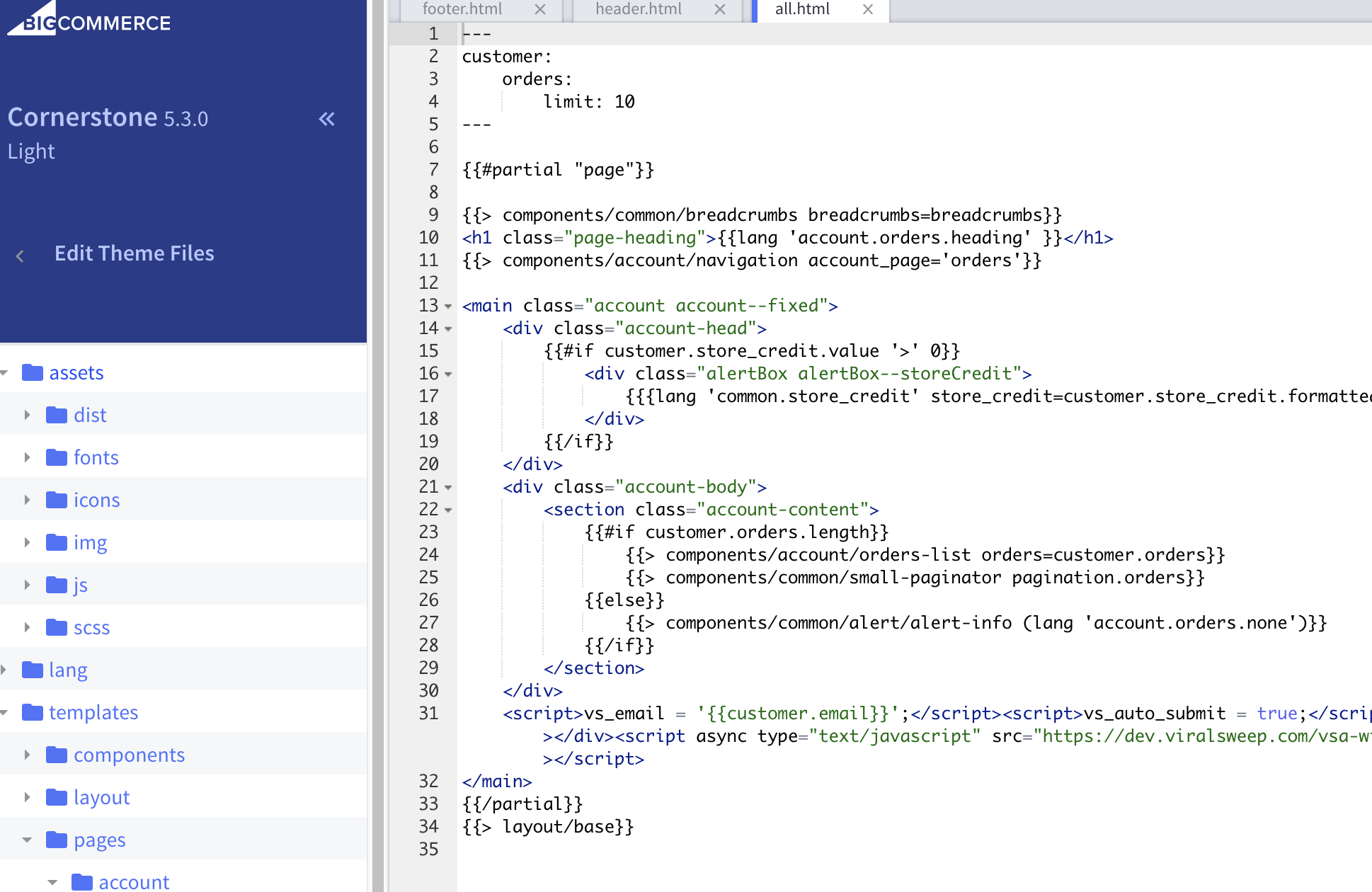
Step 12.
You're done! Make a purchase on your store and you'll see the widget or lightbox appear on your order confirmation page, and it will display the raffle ticket numbers you've earned for making that purchase. If you installed our code to user accounts, you can also login to the user account you purchased with to see your raffle ticket numbers there too.
Widget example embedded in the store checkout: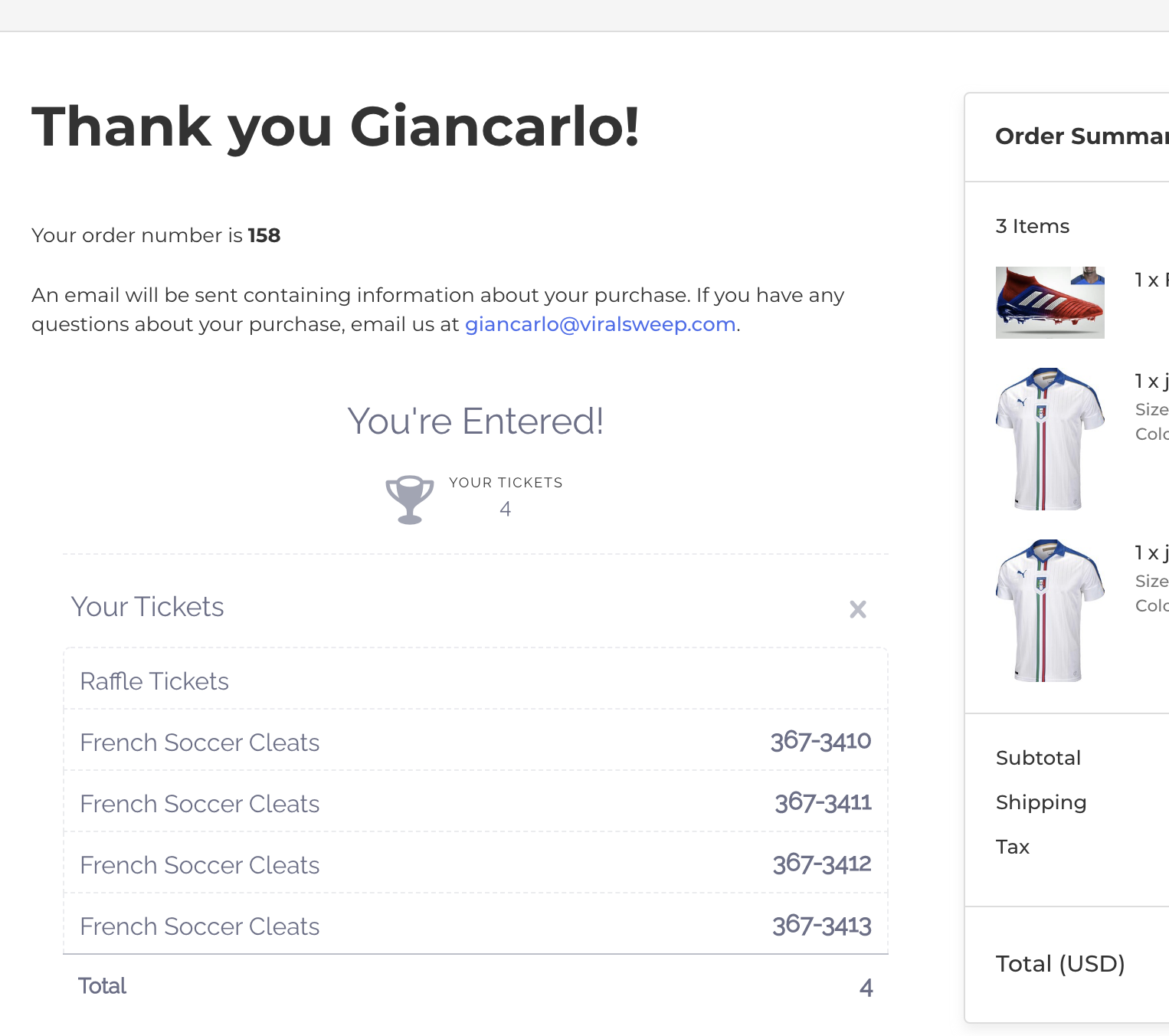
Lightbox example embedded in the store checkout: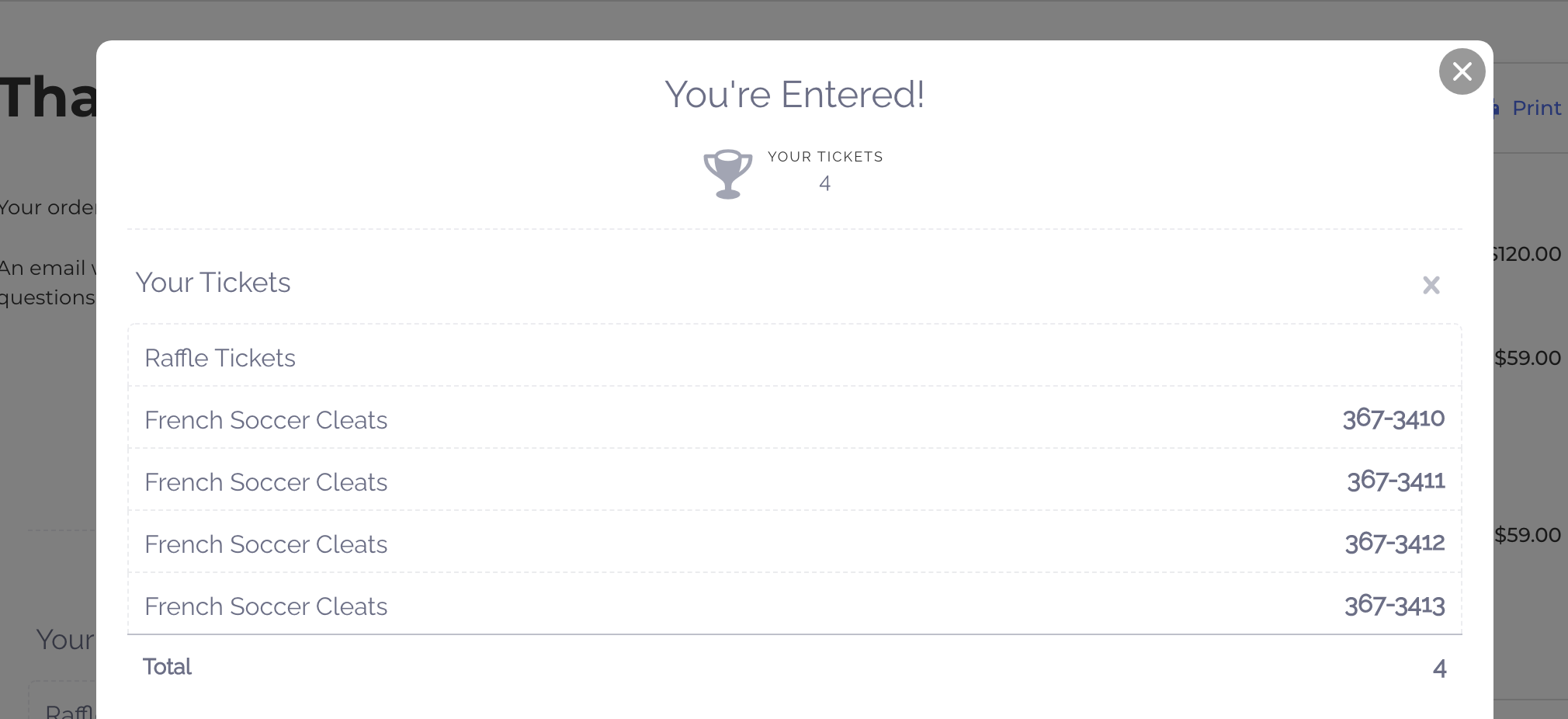
Legal Disclaimer
ViralSweep provides this feature to allow you to run purchase based sweepstakes and raffles on your store. However, most states and countries have variations in their laws and regulations regarding purchases when it comes to sweepstakes and raffles. ViralSweep assumes no responsibility for whether you are in compliance with the law. You understand that it is your responsibility to ensure that your official rules comply with the rules and regulations of your locality, including offering a free alternate method of entry where applicable.
If you are interested in having ViralSweep handle legal compliance for your promotion within the United States and Canada, please contact us.
We're here to help
If you have any further questions, please start a Chat. Just "Click" on the chat icon in the lower right corner to talk with our support team.


