NOTE: THIS HELP DESK IS OUTDATED. PLEASE VISIT OUR NEW HELP DESK HERE.
1) Connect to Constant Contact
When setting up your promotion, go to:
- Integrations > Email & SMS.
- Click Add Service > Constant Contact.
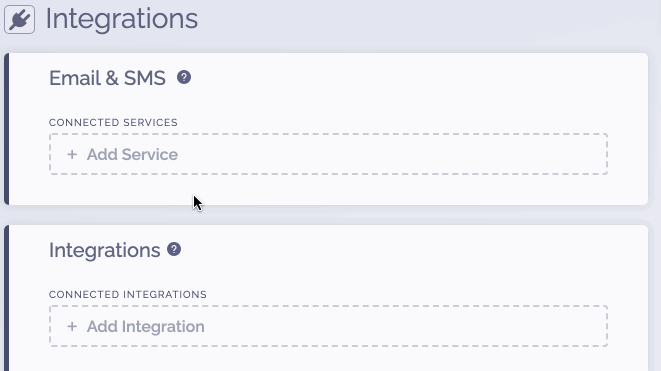
2) Complete the connection
To complete the connection within ViralSweep:
- Login to Constant Contact.
- Click Connect.
- A menu will appear with your Constant Contact lists. Choose a list and click Connect.
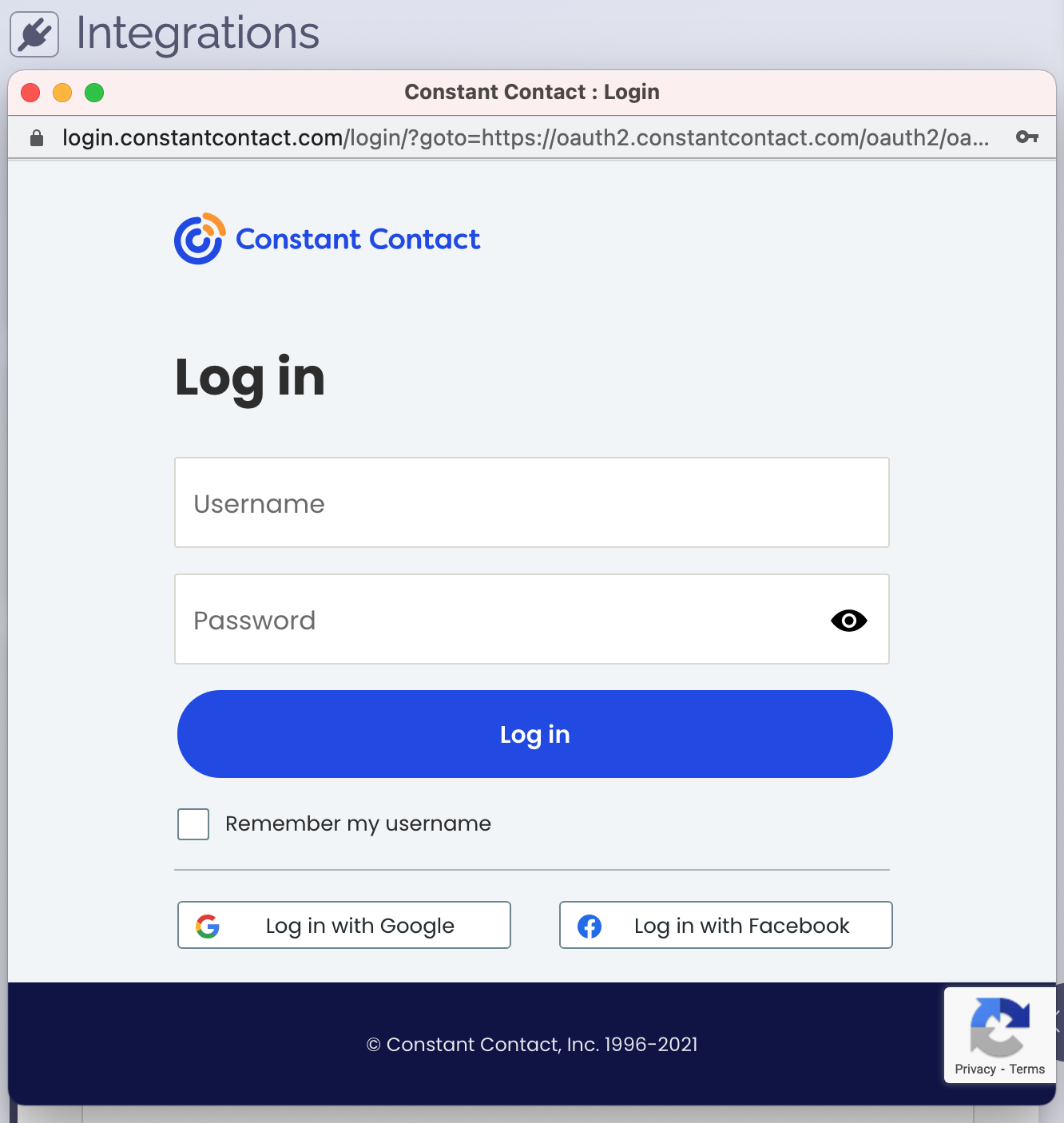
3) You're connected
The promotion is now connected to Constant Contact and all entries will be sent into the connected list.
FAQ
What fields do you pass to Constant Contact?
First Name
Last Name
Email Address
Address
Address 2
City
State
Postal Code
Country
Phone
Birthdate
Referral Link
Tracking Source
Do you update subscribers?
Yes, if you run a promotion and we pass someone to Constant Contact, then you run another promotion in the future and the same person enters, we will automatically update their information in Constant Contact (if any new information is provided). Mainly, the referral URL will be updated with the newest URL for each promotion they enter.
Troubleshooting
If you have connected to Constant Contact and data is not being added to your list, these are the most common reasons as to why:
Email already in Constant Contact list
The email address entered into the promotion may already be in your Constant Contact list, so it will not be added again.
Email already entered into ViralSweep
The email address entered into the promotion has already been entered into the promotion previously, so therefore it is not passed to Constant Contact. This can happen if you set up your Constant Contact integration after you have already entered the promotion.
User did not opt-in
The user did not click the link in their double opt-in confirmation email that was sent to them. If they don't click that link, they won't be added to your list.
Delay in reporting
Constant Contact is having a delay in reporting. Try checking again in a few hours.
We're here to help
If you have any further questions, please start a Chat. Just "Click" on the chat icon in the lower right corner to talk with our support team.


